SuperStream - Employee Tax and Superannuation Fund Details Setup
SuperStream - Employee Tax and Superannuation Fund Details Setup
Step 1: Enter all Employee Superannuation Fund Details
- Click the Payroll toolbar icon
- Click on Employees tab
- Click on an employee to highlight
- Click on the Select Employee button
- Click on the Tax and Super tab
- Tick Don't print first name on Payment Summary if a company or other entity (other than an individual).
- Tax Scale - select from drop-down list - required
- Enter any amount for extra tax per pay period. Enter as a negative number for tax rebate amounts
- Tax File Number (TFN) - required
- ABN (Australian Business Number)
- Employer Super - Ask your employee to fill out a Superannuation (super) Standard Choice Form
- Superannuation Rate % - For current Superannuation Guarantee Rate click on the following ATO link. - required
- Superannuation Fund Name - Click on the + button to add a superannuation fund. Click on the drop-down arrow to select a superannuation fund from the list. Click on the following link for SuperStream - Add a Superannuation Fund to Payroll - 2 methods. - required
- Member No. - Fund Member Number - required (check with Super Fund if member number does not work - eg Colonial First State Firstchoice Wholesale Personal Super requires Account Number to be used, not member number.)
- Click OK to save
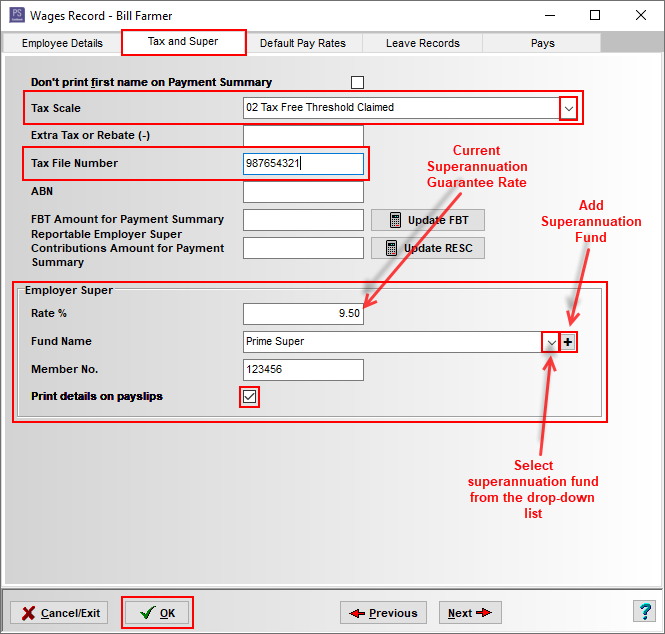
Article ID 1842