Add a Superannuation Fund to Payroll - Super Fund Lookup
Add a Superannuation Fund to Payroll - Super Fund Lookup
Cashbook Platinum
 Before Starting: We suggest that employees complete an ATO Superannuation (super) Standard Choice Form. Employees may need to contact their super fund to obtain the correct information. This form collects all the information that employers will need when using SuperStream.
Before Starting: We suggest that employees complete an ATO Superannuation (super) Standard Choice Form. Employees may need to contact their super fund to obtain the correct information. This form collects all the information that employers will need when using SuperStream.To Add a superannuation fund to Payroll you will need the following information from your employees:
To add a Regulated (APRA) superannuation fund you will need:
- Superannuation Fund name
- Superannuation Fund ABN
To add a Self-Managed Superannuation Fund (SMSF), they need to give you slightly different information:
- Superannuation Fund name
- Superannuation Fund ABN
- Superannuation Fund electronic service address
- Superannuation Fund bank account details
Step 1: Add
- Click the Payroll toolbar option
- Click the Superannuation Funds tab
- Click Add

Step 2: Super Fund Lookup
Three Search By options:
Option 1. USI - Unique Superannuation Identifier is used in SuperStream to identify a Regulated (APRA) funds and/or its superannuation product which an employee (member) is contributing to
Option 2. ABN - Australian Business Number
Option 3. Name - Name of fund or superannuation fund product

Note: Super fund name might be listed under a slightly different name than you are used to
Option 1. Search By USI (Regulated only)
- Click on the USI radio dial to select
- Enter USI. - not case sensitive
- Click Search
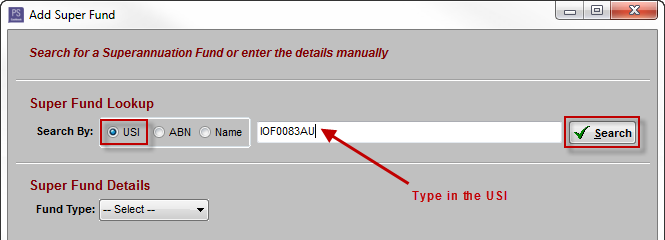
iv. Basic fund information is automatically entered into the Super Fund Details area
v. Enter a Fund Employer Number (optional) if applicable
vi. Click OK to save OR
vii. Click Clear Form to clear all information added
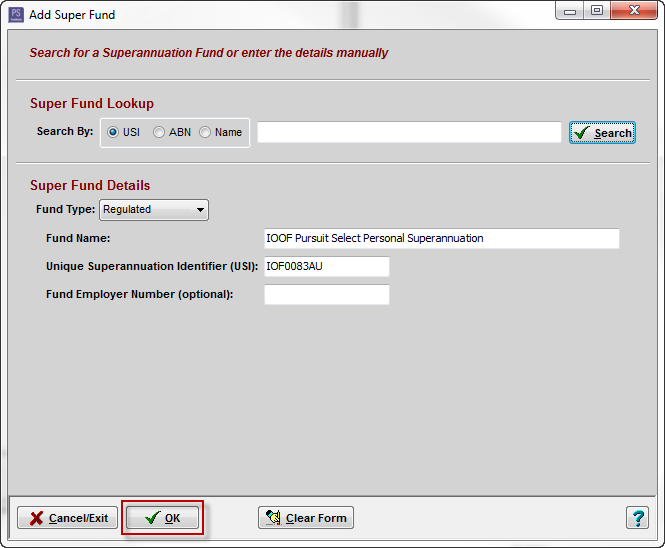
Option 2. Search By ABN (Regulated & SMSF)
- Click on the ABN radio dial to select
- Enter the ABN
- Click on the Search button
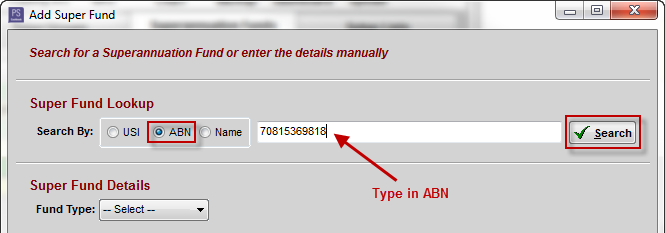
For a Regulated Fund

A regulated (APRA) fund may have multiple superannuation products with the ABN. Each product will have its own unique USI and name . If the fund has more than one product, you need to know the USI (most accurate) or the correct Product Name to match the correct superannuation product.
- If there is only one result for the ABN entered, basic fund information is automatically entered into the Super Fund Details area of the Add Super Fund window (see below)
- If there is more than one result for the ABN entered:
- Matching products with the same ABN are returned to populate the Fund Search Results window
- Click on the product USI (most accurate) or Product Name to select
- Click OK
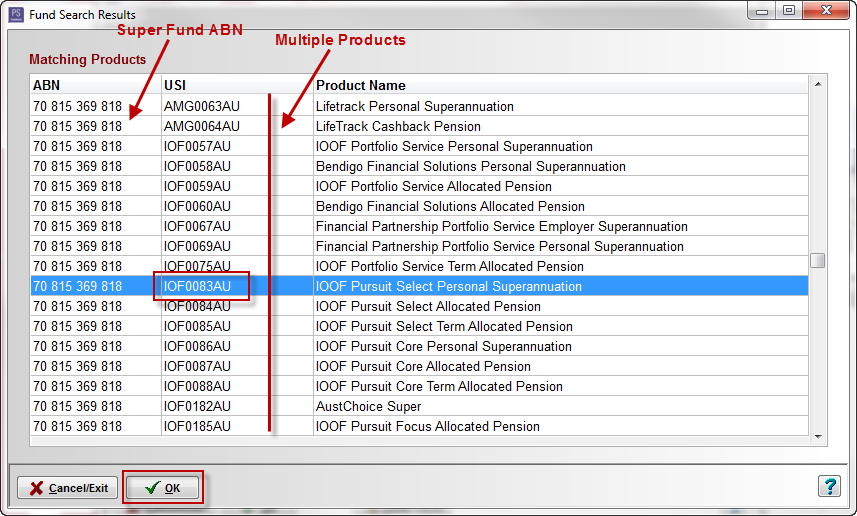
- Basic fund information is automatically entered into the Super Fund Details area
- Enter a Fund Employer Number (optional) if applicable
- Click OK to save OR
- Click Clear Form to clear all information added
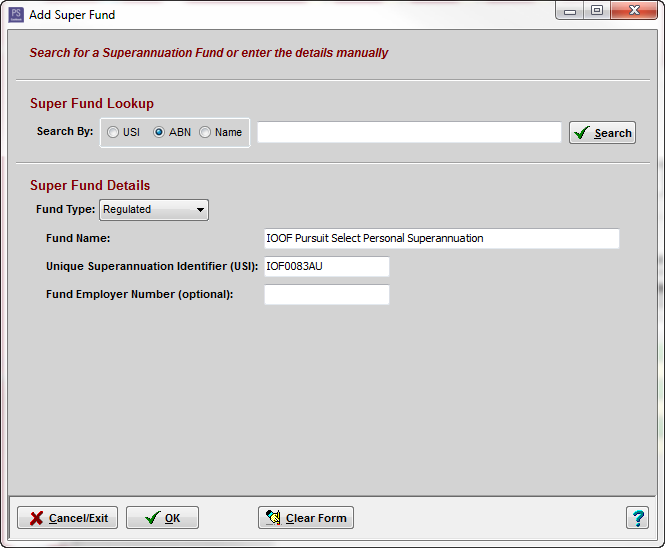
For a SMSF
- Basic fund information is automatically entered into the Super Fund Details area
- Check the following information:
- Electronic Service Address alias (ESA) (required)
- Fund Account Name (required)
- Fund BSB (required)
- Fund Account Number (required)
- Email Address (optional)
- Phone Number (optional)
- Click OK to save OR
- Click Clear Form to clear all information added
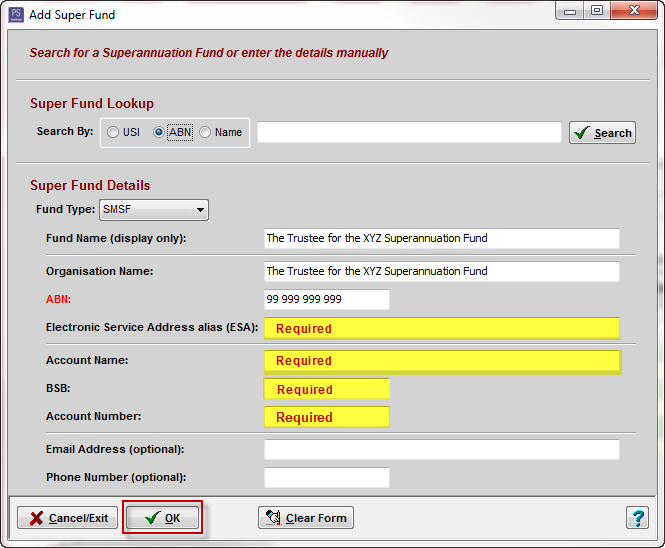
Option 3. Search By Name
- Click on the Name radio dial
- Enter the superannuation fund name
- Click on the Search button
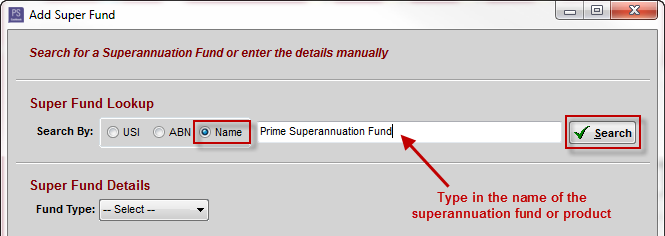
iv. Matching fund names are returned and used to populate the Fund Search Results window:
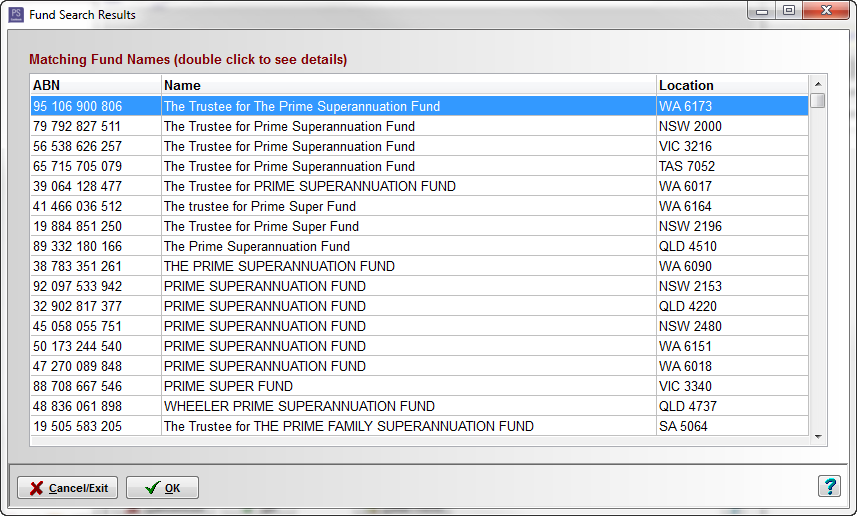
v. Click on the matching ABN to selectvi. Click OKvii. Basic fund information is automatically entered into the Super Fund Details areaviii. Enter other information as required
Article ID 1891