Address Labels
How to print address labels from customer List:
Step 1. Click on the Debtors toolbar option

Step 2. Select the Reports tab
Then click on the Mailing Labels report on the left-hand side

Step 3. Select to sort the printed labels by either name or postcode
Step 4. Select which customers you need to print labels for, either:
a. All customers – every customer in Debtors
b. Active customers - every customer that is listed as Active (will exclude any who you have marked as Inactive)
c. Selected customers – you can select the individual customers required by clicking and using the control and shift keys on the key board.

Step 5. Choose the label format from the list
If you would like a border around each label tick the box that says Print Label Borders, found at the bottom of the Label Type box

Note: It is recommended to print a test onto a piece paper before printing your addresses onto the labels
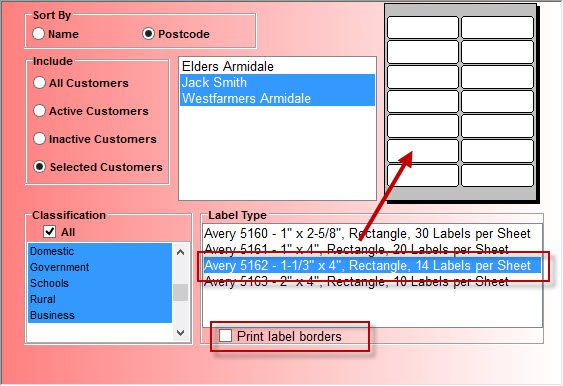
Step 6. Making changes to the Alignment
After printing a trial page you may decide to make some changes to the alignment of the addresses
Click on the Align button and adjust the top, left or right margins according to your needs


Article ID 866