Advanced Budget Account Groups
Advanced Budget Account Groups
Cashbook Platinum
 Account Groups allow a user to define the range of accounts via their associated reporting groups, that will be available for use with the Add Accounts button in various sections of the budget
Account Groups allow a user to define the range of accounts via their associated reporting groups, that will be available for use with the Add Accounts button in various sections of the budgetFor example, a user can define which specific accounts from the chart will be available to add in the Farm Income section, provided they have linked each chart item to the correct reporting group
To Link Reporting Groups to the Correct Section of an Advanced Budget
Step 1: Open the Budgets Module
- Click on Budgets
- Advanced Budgets menu option or click on Budgets icon on the toolbar
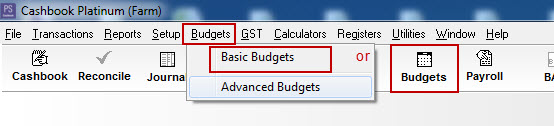
Step 2: Set up the Account Groups
- Click on Setup
- Account Groups menu option. A window similar to below will appear

iii. Select each of the budget sections (Variable Costs, Farm Income, Farm Expenses etc)iv. Highlight the reporting groups that are relevant to the budget section (using normal Windows keys to multi-select)v. Click OKvi. When reporting group selection is correct for all budget sections, click Close
Step 3: Open the Required Budget
- Select the budget, via the Open toolbar icon. If there are existing budgets in the system, the last one used may be automatically open ready for viewing or changing, depending on the Setup options
- To start a new budget, click on the File > New menu option and follow the prompts
Step 4: Adding Accounts to a Budget Section
- Example: Adding accounts to Farm Inc/O'heads > Income section of the budget
- Click Add Account
- Select accounts by clicking on the account to highlight. Only the accounts that are attached to reporting groups that have been allocated to the relevant budget section will be visible
- Hold down the Ctrl key and click on the various accounts (or use other normal Windows key combinations to multi-select)
- Click OK

- How accounts appear after they have been added

Article ID CBP1117