Change bank account details on printed Debtor/Customer Invoice.
Change bank account details on printed Debtor/Customer Invoice
Changing the
Direct payment details
(BSB and account number) that appear on the Debtor (Customer) invoice templates
Step 1. Select Setting Menu Option
Click on the
Setup
>
Settings
menu option

Step 2. Change EFT Details
-
Click on the EFT tab
-
Change the banking details
-
Click OK to save
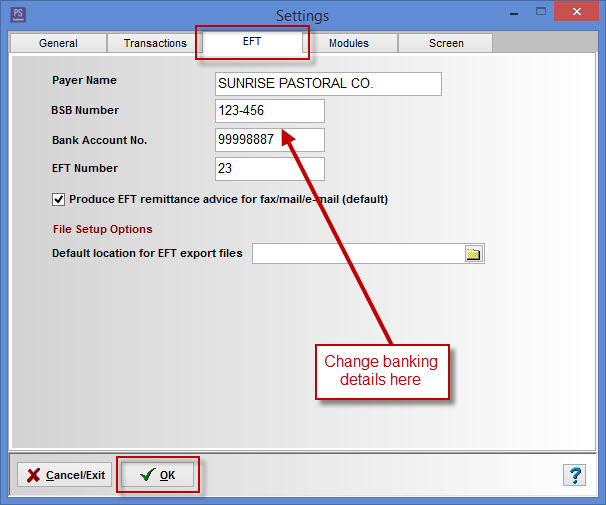
Step 3. Select Default Layout and Print
-
Choose <Default Layout> from the Invoice Template drop down menu
-
Click on the Print button

Note:
Direct payments details are not set up to appear on all Invoice Template, e.g.<Old Default Layout>. (Invoice Templates can be selected from the drop down list on the actual invoice you wish to print.)
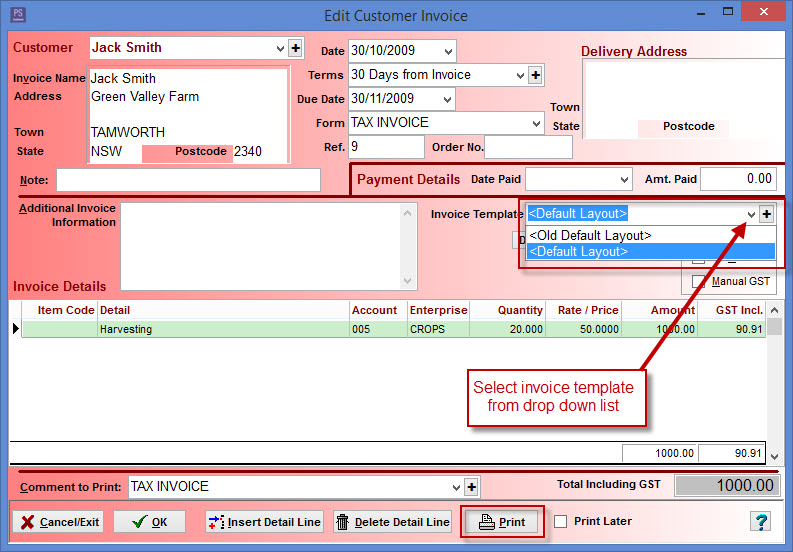
Step 4. Direct payment details are now on invoice
You will now see your direct payment details on the invoice
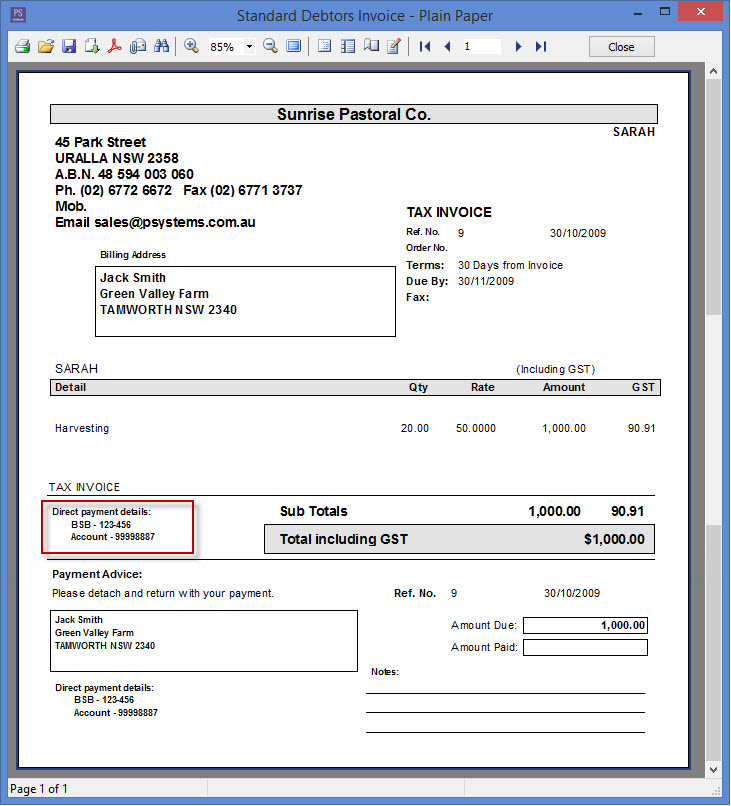
Article ID 1502