Changing Advanced Budget Date Range
Changing Advanced Budget Date Range
Cashbook Platinum

By changing the date range, any budget data that is OUTSIDE of the new date range will be removed.
- Click on the top level of the budget tree. e.g. the name of the budget - Farm Budget 2018/2019
- To change the date range of the budget, either:
- Click on the up and down arrows either side of each date option to select the starting month and year and the ending month and year
- Click on the Change date range to .... drop-down arrow and select an option, e.g. This financial year
- Click Apply
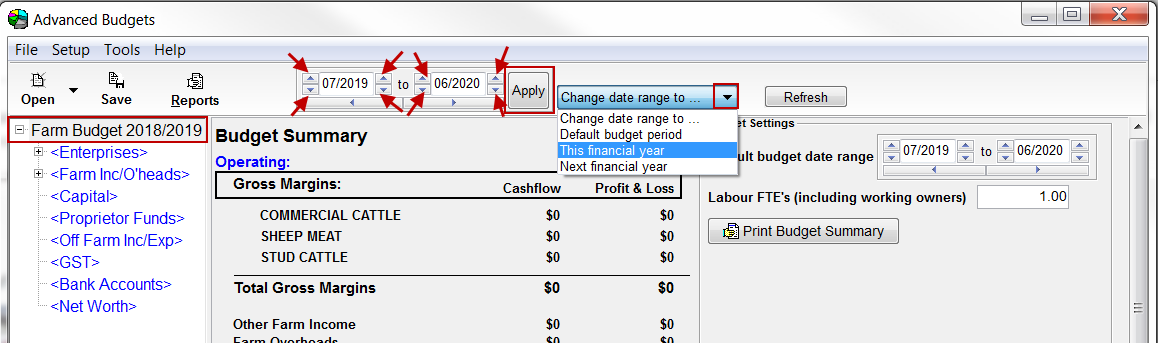

Read all messages carefully before proceeding
- Click Yes to the Confirm message:
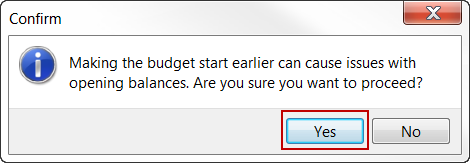
- Click Yes to the Confirm message:
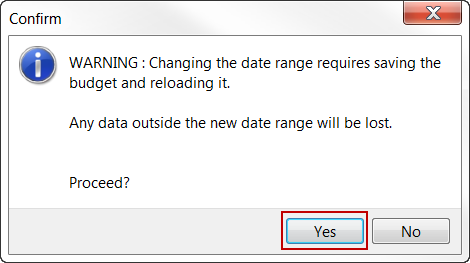
- Click OK to the Warning message:
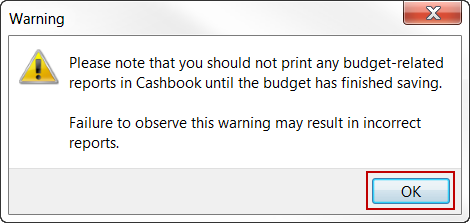
- New date range set:
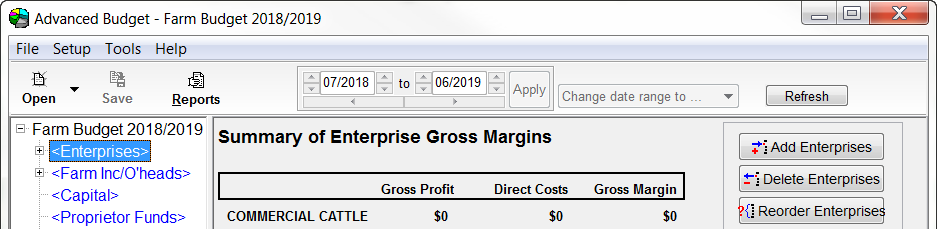
Article ID 1593