"Data level" error
"Data level" Error
Receiving a "Data level" error message when trying to restore Data
This error is caused by trying to restore a backup that has been used on a newer version of Cashbook than yours.
You will need to upgrade to the most recent version of Cashbook. Then try to restore again.
You will need to upgrade to the most recent version of Cashbook. Then try to restore again.
Step 1. Before upgrading make a backup of your current data
Click on File > Backup Data Files or Multi-Company Backup menu option
Save the backup to Data Warehouse or to your computer
Step 2. To Check for updates
Click on Help > Check or updates menu option


Click Download Update
Next message will be:
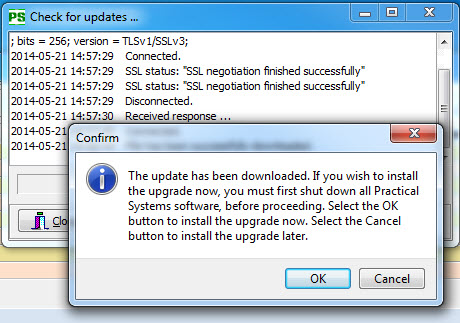
Click OK, then follow the prompts (Yes->Next->OK->Next->Finish).
Step 3. Restore your data
Click on File/ Restore Data Files menu option
Step 4. If this does not work, you may need to upgrade from the Website
- To upgrade from the Practical Systems website click on the following link: http://www.practicalsystems.com.au/
- Go to the Client Support > Client Downloads menu option.
- Click on the relevant folder and download (save and then run) the .exe file.
Step 5. If this does not work
Either:
- Upload your Backup to the Practical Systems data warehouse, then send an email to support@practicalsystems.com.au with an explanation of what you were doing when the error occurred and your data warehouse password
 NOTE: The data warehouse password is case sensitive
NOTE: The data warehouse password is case sensitive - Attach the backup you have just created to an email and send it to Practical Systems with an explanation of what you were doing when the error occurred.
Article ID 397
