Debtor Invoice Payments
Debtor Invoice Payments
If the debtor invoice has already been entered into Cashbook, you can skip the first 3 steps.
Step 1. Select Debtors on Toolbar
Click on the Debtors toolbar button

Step 2. Select Invoices from Tab
- Click on the Invoices tab
- Click Add

Step 3. Add Details
- Add in the details of your customer invoice
- Click the OK button

Step 4. Record payment in Cashbook
When the invoice has been paid, you can either:
- Edit the invoice and record the payment details, and then also record a Cashbook payment
- OR
- Record the details via a Cashbook payment and link to the invoice, so that you have a permanent link between invoice and payment

We recommend the second option, which is described from Step 5 onwards.
Step 5. Link the Transaction
To link the transaction to the invoice, make sure that the Transaction Type is Receipt (deposit).
Click on the Invoices button to choose from the list of unpaid debtor invoices.

If the INVOICE link does not appear in your Cashbook transaction, then ensure that the Customer Receipting option in invoicing setup is set to Optional and the Update Debtors List in Transaction Entry is ticked.
Step 6. Select Invoice being paid
Click in the tick box under the heading P for the invoice that is being paid.

If only part of the invoice is being paid then you can enter the amount being paid in the column Amt. Paid.

Step 7. Finalise the Transaction
Click on the OK button to finalise the transaction.

Step 8. This is now an entry in Cashbook
The transaction will then be an entry in your Cashbook.

And will now also be in your Paid Invoices.
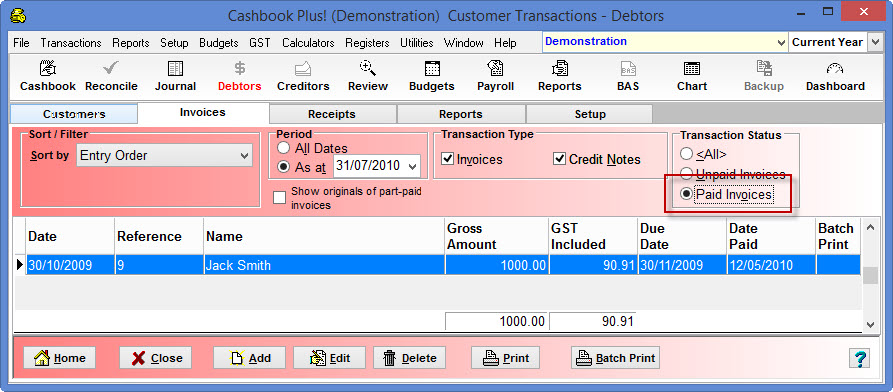
Article ID 931