Edit Batch Email Template.
Edit Batch Email Template
When you email customers their (Debtor) invoices a covering letter is automatically created forming the
Body
of the main email. (The invoice/s is/are an attachment.) The
Subject
of the email is automatically set also. If you wish to make changes to this letter you can edit the
Batch
Email Template
.
Step 1.
Click on the
Debtors
toolbar icon
-
Click on the Setup tab
-
Click on the Batch Email Template button
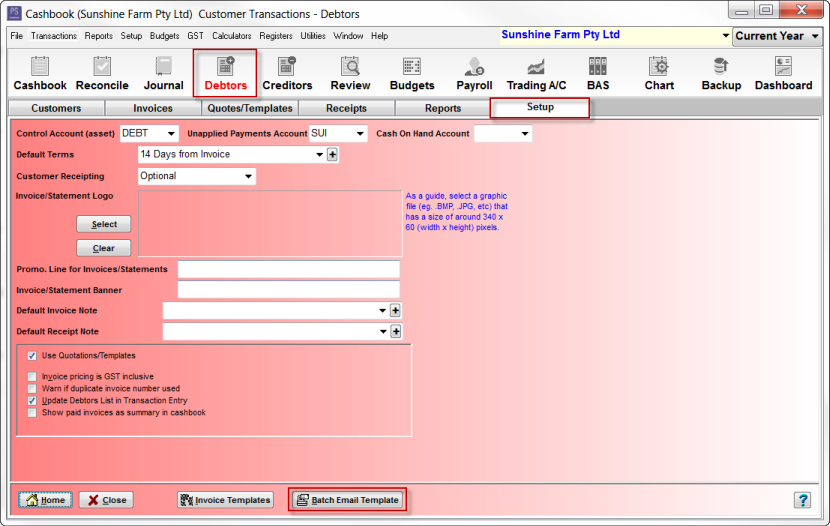
Step 2. Select the Placeholder References (Active Text)
-
On the right hand side of this window is a list of Placeholder References , e.g. <Customer>, <Trade Name> etc. These are known as 'Active Text'. This information is auto filled/sourced from your company details entered via the Setup > Setting menu option.
-
These can be inserted into the Subject or Body text boxes on the left hand side of this window
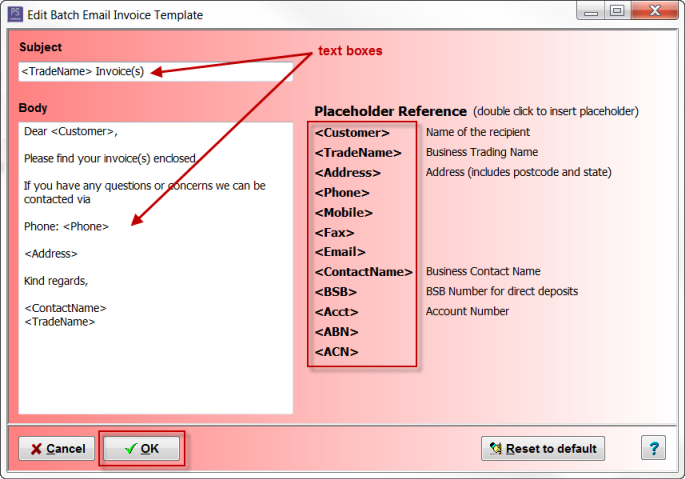
-
To add a particular Placeholder Reference to these text boxes:
-
using the mouse place the cursor where you want it to be in the text box
-
click on the Placeholder Reference you want inserted into the body of the text
-
-
You can also add more general text to these text boxes, by simply typing
-
Click on the OK button to save changes
For Example:
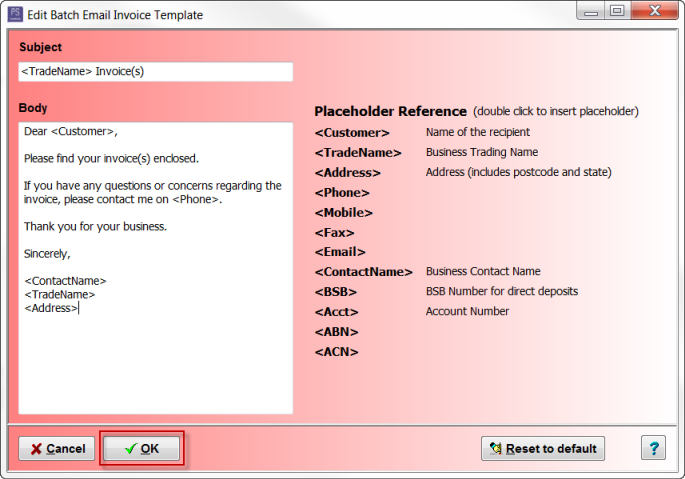
 Note:
If you want the information to revert back to the original cashbook invoice template, click on the
Reset to default
button
Note:
If you want the information to revert back to the original cashbook invoice template, click on the
Reset to default
button
An example of email sent:
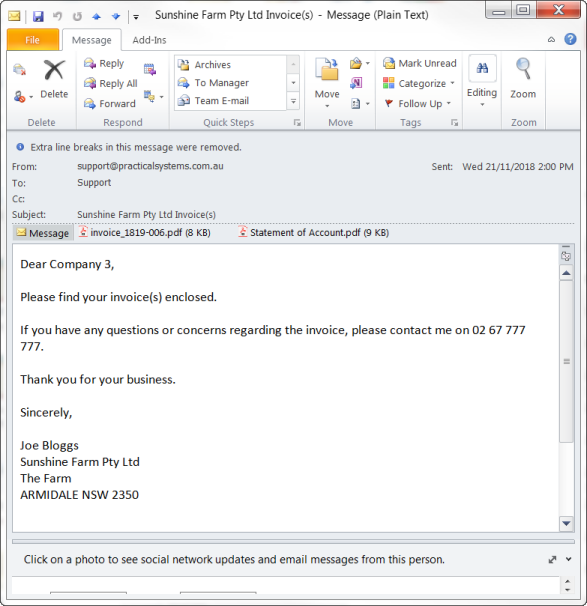
Article ID 4213