End of Year Processing
Cashbook remains open for the purposes of adding, editing and deleting transactions for the whole of the financial year, plus one extra month. After this time, Cashbook will no longer allow a user to enter data with a date past this period. Year-end Processing must be performed before the user can continue to enter data for the next financial year.
The user can always access prior year/s information by selecting the required year from the File > Change Accounting Year menu option.
After Year-end processing, any unreconciled transactions are carried forward into the new year and will be displayed in the reconciliation screen.
Steps to carry out end of year processing
Step 1: Back up
- Backup the company files for all years
Step 2: Reconcile
- Ensure that all bank accounts have been reconciled for the last day of the financial year. For example. Reconcile up to 30/06/2021
 Note: This does not apply to bank accounts that have Usual frequency of reconciliations set to 'Never' in Chart of Accounts setup
Note: This does not apply to bank accounts that have Usual frequency of reconciliations set to 'Never' in Chart of Accounts setup- If you record a reconciliation for the last day of the financial year, you will receive the following prompt to confirm that this will be the last reconciliation for the current financial year
- Click Yes to complete the reconciliation
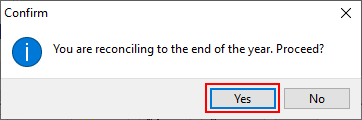
Step 3: BAS
- Ensure all BAS returns have been completed up to the end of the financial year
Step 4: Year-End Processing
- Click Utilities
- Year-end Processing menu option
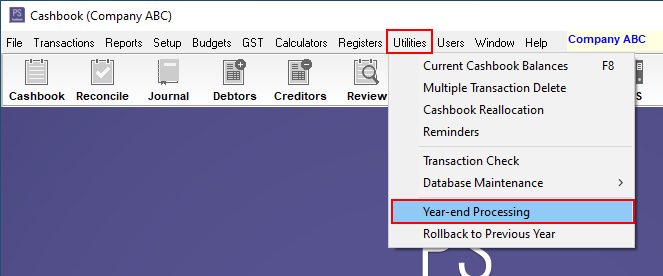
- Click OK
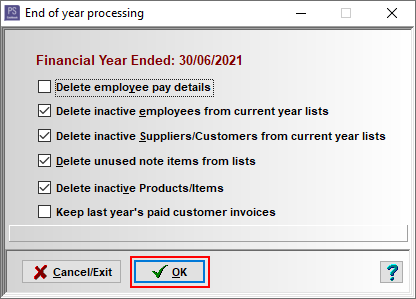
- Click OK to the message in the information box
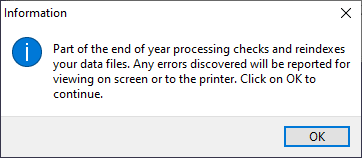
- Click OK to the message in the information box
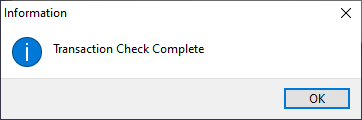
- Click Yes to proceed with rollover
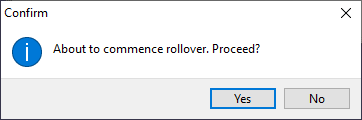
- Click OK
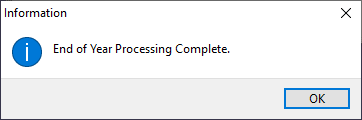
Possible Errors that you may encounter during the process
- If you have not reconciled a bank account at all during the financial year, you will receive an error message similar to the following:
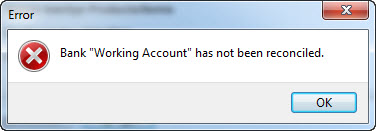
- If you have not completed a GST BAS returns up to the end of the financial year, you will receive an error message:
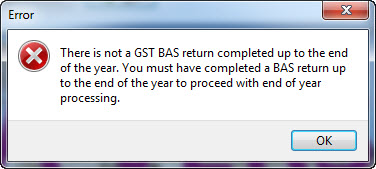
Solution: You will not be able to progress any further until these are completed. Once they are completed, recorded and finalised go back to Step 1.
- Any errors found will stop the rollover from progressing.
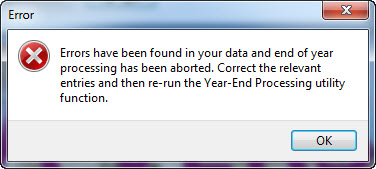
If the Rollover produces any errors that may cause duplications in the new year, this message will appear:
- Choose Delete & Continue
- Rollover will then continue.
The rollover procedure will perform the following functions in the new financial year
· Create and store a full set of records for the year just completed
· Delete all entries in all bank accounts and journals, except those in the new financial year
· Delete all paid invoices for debtors (after a specified date for Cashbook Platinum) & creditors
· Clear all previous reconciliation details
· Clear all inactive items from various lists (only for those checked on specification screen)
· Carry forward all unreconciled transactions into the new year.
· Set the opening balance for all trading accounts, banks, assets, liability and equity accounts to be equal to the closing balance for the year just completed. (Not applicable in level 1)
· Copy all existing budgets and roll forward any budget figures e.g. year 2 figures would be moved into year 1, and year 3 to year 2
· Set last year comparative figures to actuals for the year just completed
· Delete all entries in all bank accounts and journals, except those in the new financial year
· Delete all paid invoices for debtors (after a specified date for Cashbook Platinum) & creditors
· Clear all previous reconciliation details
· Clear all inactive items from various lists (only for those checked on specification screen)
· Carry forward all unreconciled transactions into the new year.
· Set the opening balance for all trading accounts, banks, assets, liability and equity accounts to be equal to the closing balance for the year just completed. (Not applicable in level 1)
· Copy all existing budgets and roll forward any budget figures e.g. year 2 figures would be moved into year 1, and year 3 to year 2
· Set last year comparative figures to actuals for the year just completed
Article ID 842