Enter a Share Sale into the Investment Register via a Cashbook Transaction
 BEFORE YOU START MAKE SURE YOU HAVE SETUP YOUR INVESTMENT REGISTER LINK IN CHART.
BEFORE YOU START MAKE SURE YOU HAVE SETUP YOUR INVESTMENT REGISTER LINK IN CHART.To add the purchase of shares to the investment register via a Cashbook transaction:
- Click on the Cashbook toolbar option.
- Click on the Add button.
- Click Yes to the Confirm message: 'Do you want to enter transactions for "........", in the company file "......"?
Step 1. In the Add Transaction window enter the transaction details
- Type: Receipt
- Date:
- Reference: e.g. D/CREDIT
- Paid To: e.g. BHP Group Limited
- Gross Amount Including GST:e.g. $11,762.82
- Account: 093 Sale - Shares
 Note: This dissection line is red, which indicates that account 093 Sale - Shares is linked to the Investment Register.
Note: This dissection line is red, which indicates that account 093 Sale - Shares is linked to the Investment Register. - Quantity: the number of shares sold e.g. 318
- Note (Optional): select share from drop-down list, then click on the Tab key or click on the [I] box to access the Investment Register.
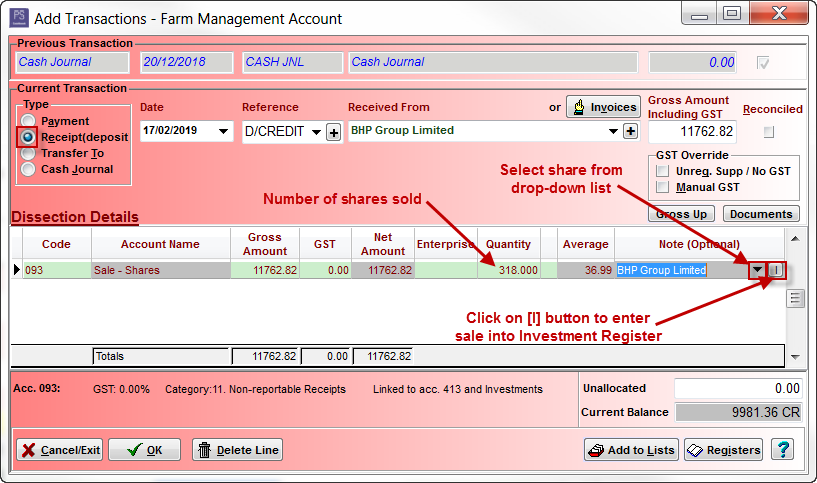
Step 2. This will automatically take you to the Add a new Investment window.
- Enter the share purchase information
- Transaction Type - select Sale from drop-down list
- Date e.g. date of sale
- Notes (optional) e.g. Sale Number
- In the Sell No. column enter in the number of share to be sold
- In the Sell Value column enter in the dollar value of the sale
 Note: if the sale relates to different parcels of shares, you will need to calculate the Sell Value for each parcel. e.g. 8 shares x $36.99/share = $295.92; 110 shares x $36.99/share = $4,068.90; 200 shares x $36.99/share = $7,398.00.
Note: if the sale relates to different parcels of shares, you will need to calculate the Sell Value for each parcel. e.g. 8 shares x $36.99/share = $295.92; 110 shares x $36.99/share = $4,068.90; 200 shares x $36.99/share = $7,398.00. - Click on the OK button to save
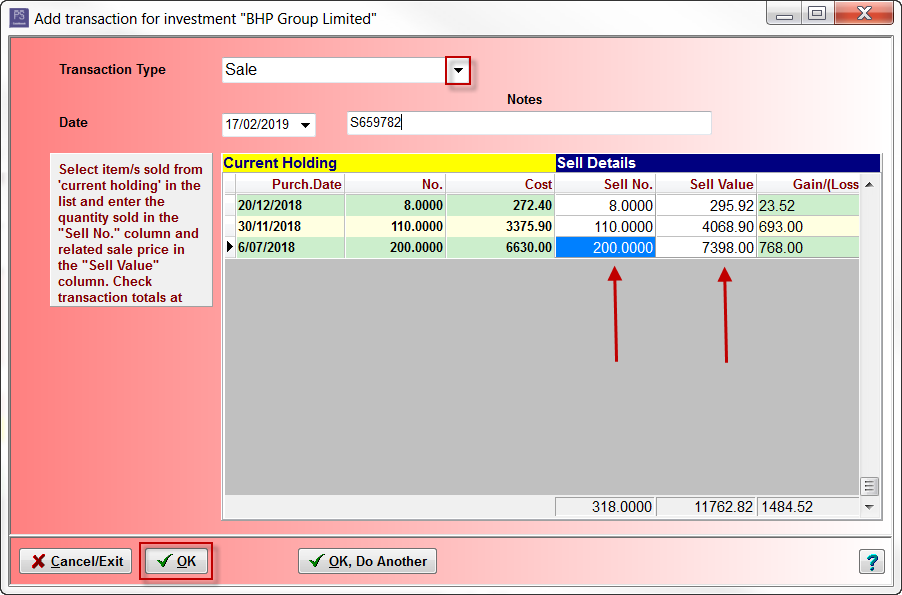
- Click Yes to the following message:
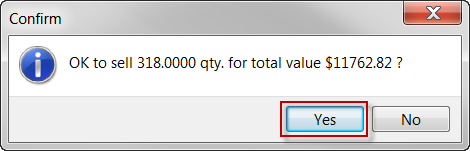
This will take you back to the Add Transactions window.
- Click on the OK button to save the transaction.
CSC Article ID #4324
