Entering Journal entries in previous financial year.
Entering Journal entries in the Previous Financial year
WE STRONGLY ADVISE YOU DO NOT MAKE CHANGES TO THE PREVIOUS FINANCIAL YEAR WITHOUT CONSULTING YOUR ACCOUNTANT FIRST.
You will only be able to enter journal entries in the previous financial year if you are using Cash based accounting.
You cannot enter journals for the previous financial year if you are using Accrual accounting and the account has GST.
Cash accounting is where income is recognised at the point of receipt and expenses are recognised at the point where they are paid. The only transactions entered into the system are payments (cheques, bank fees, etc.) and deposits.
Accrual accounting is where income is recognised when earned and expenses are recognised when they are incurred.
Step 1. Check Cash or Accrual
You can check this by clicking on the BAS toolbar option then clicking on the Setup tab.
In the top-left corner under General is the Return Basis. This will be either Cash or Accrual.

Step 2. Change Year
If you are on Cash you can go into the Previous Year by either
Option 1:
- Click on File
- Select Change Accounting Year menu option

Highlight the previous year by clicking on it, then click on the Select button.

Option 2:
Go into previous year by clicking on the drop down arrow on the top right hand side of the screen.

Step 3. Add a Journal
You can now enter your journal entry/s.
From the main toolbar
- Click on Journal
- Click on Add.
Step 4. Run Report
Run Profit and Loss report to determine closing balance of that account
- Click on Reports
- Profit & Loss
Either print off report or make note of the amount.
Step 5. Return to Current year
Once you have done this, go back to the Current Year using the same procedure as above.
Step 6. Add Opening Balance
- Click on the Setup
- Opening Balances
- Assets and Liabilities menu option and change the opening balance of the specified account/s to match the closing balance of the previous year.
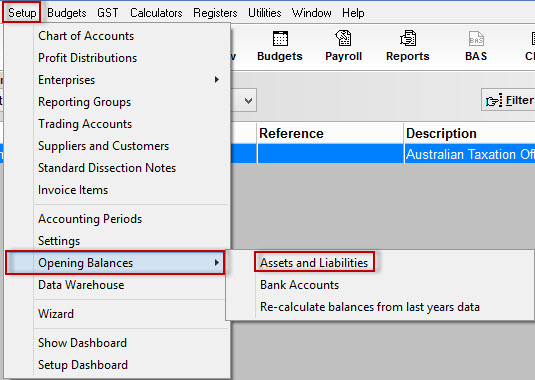
Article ID 115