Group Certificates (Payment Summary)
Cashbook Standard / Connect

This function has been superseded by Single Touch Payroll - Please see Single Touch Payroll - End of Year Finalisation
Under Pay as You Go (PAYG) withholding, you must give each of your employees, workers and other payees a payment summary showing the payments you have made to them and the amounts you withheld from those payments during a financial year.

Note: In Cashbook, a Group Certificate is called a Payment Summary.
Generating a Group Certificate (Payment Summary) for an employee
Step 1. Select Payment Summaries and Add a signature
- Click on the Payroll toolbar icon
- Click on the Reports tab
- Click on the Payments Summary radial dial
- Select <All> for both Status: and Employee: unless reprinting an individual payment summary
- If you want to include a handwritten signature on each payment summary, you need to do the following in advance:
- Write your signature on a piece of paper
- Scan the page and save it on your computer in a common file format: .bmp, .gif, jpg, or png
- Click on the Load Signature button
- Locate and click on your signature file
- Click on the Open button

- Your signature will appear in the text box
- If you want to exclude contractors, tick the Exclude Contractors check box
- If you want to have a totals summary included, tick the Include total summary check box
- Click on the Print button to print summaries
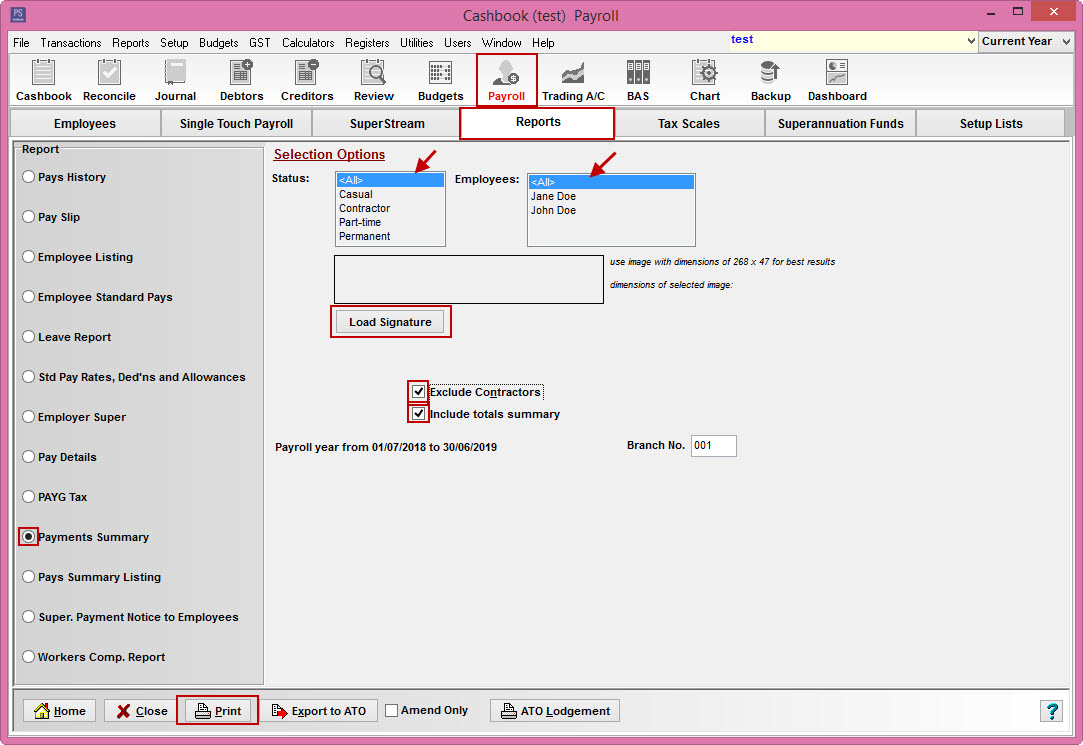
Step 2: Print Payment Summary
- This will preview to screen first
- Click on the printer icon button to print
- Click on the drop-down menu to select an export option, e.g. Export PDF
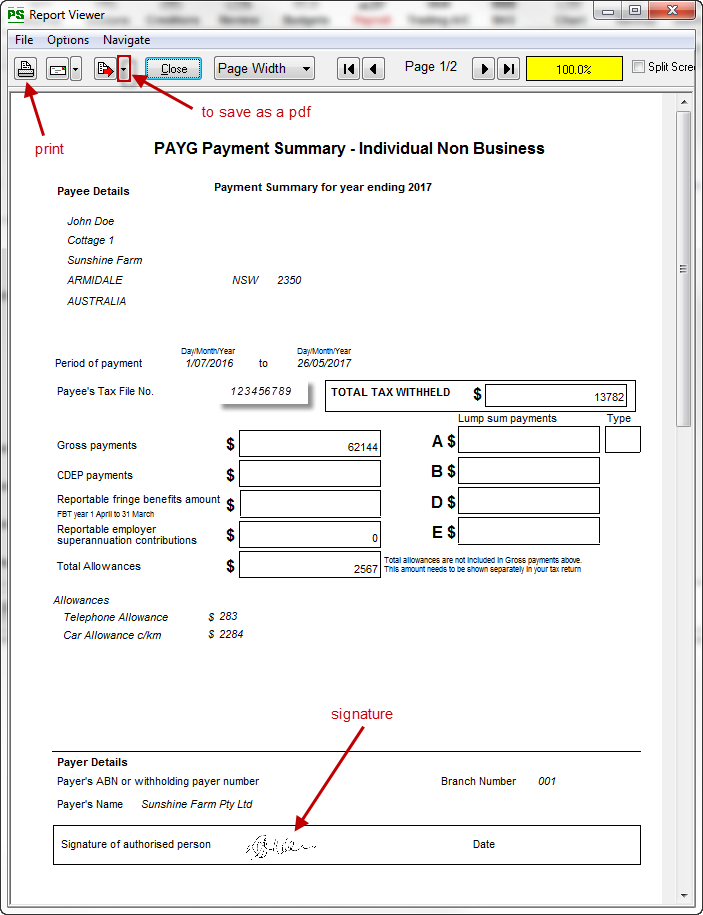
Step 3: Export to ATO
- Payment Summary Annual report (also known as EMPDUPE) can be lodged quickly and securely through the ATO online portal
- To use file transfer you'll need an online security credential - either AUSkey or Manage ABN Connections (set up in my Gov) - so you can log in to an ATO portal (Registering for AUSkey: https://abr.gov.au/AUSkey/Registering-for-AUSkey/)
- To create an EMPDUPE file simply click on the Export to ATO button

- Save file to a location will you be able to find easily
- Click on the Save button

- Click Yes to the following Confirm message:

- Click OK to the Information message: ' Export Complete.'
Step 4: ATO Lodgement (NOT USED VERY OFTEN)
- Click on the ATO Lodgement button if you are using any type of media (e.g. USB/flash drive, floppy disk, CD-ROM, DVD) to lodge your Payment Summary annual reports

- Print out Magnetic media information Payment Summary Annual reports
- Fill in form
- Enclose with all media lodged
Step 5: Amend Only
- If you wish to reprint a payment summary for an individual employee, tick the Amend Only check box at the bottom of the screen.
- Select an employee.

- Click on the Print button

Payment Summaries can be re-printed as required and the ATO file can be re-generated if necessary.
Article ID 692