GST category is greyed out in Chart of Accounts.
GST category is greyed out in Chart of Accounts
If you are in Chart of Accounts setup and you are Adding or Editing a Chart and you find the GST Category is greyed out (i.e. cannot change category or select another option from the drop-down list.)
For Example:
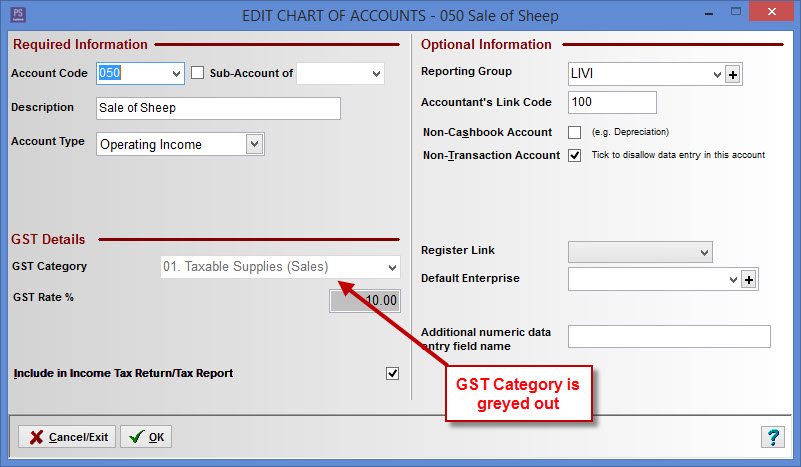
Step 1. Activate GST in Cashbook
You need to activate GST in Cashbook:
- Click on the BAS icon on toolbar.
- Click on the Setup tab
- Tick the Activate GST in Cashbook Plus! check book.
- Add Usual GST % Rate. e.g. 10.00.
- Tick Print Cashflow Reports GST exclusive checkbox, if you wish the cashflow report to show figures net of GST with the relevant GST totals report separately. This is the recommended setting.
- Select the GST Return Basis - i.e. Cash or Accrual.

Step 2. Select Chart Icon
- Click on the Chart toolbar icon
- Click on the Add or Edit buttons
- GST Category should no longer be greyed out

Article ID 1538