Lump Sum Payments on Payment Summary
How to create lump sum payments so that they will appear on a payment summary.
Add a pay as follows (or edit an existing pay):
Step 1.
Click on the
Payroll toolbar
option
Step 2.
Click on employee and then click on the
Select Employee
button (or double-click on the employee)
Step 3.
Click on the
Add Pay
button
Step 4.
Click on the
Allowances
tab
Step 5.
Enter applicable Lump Sum, i.e. A, B, C, D or E, amounts and make sure that
payments summary
is ticked
Step 6.
Click on the
OK
button to save

Step 7. View the Payments Summary report
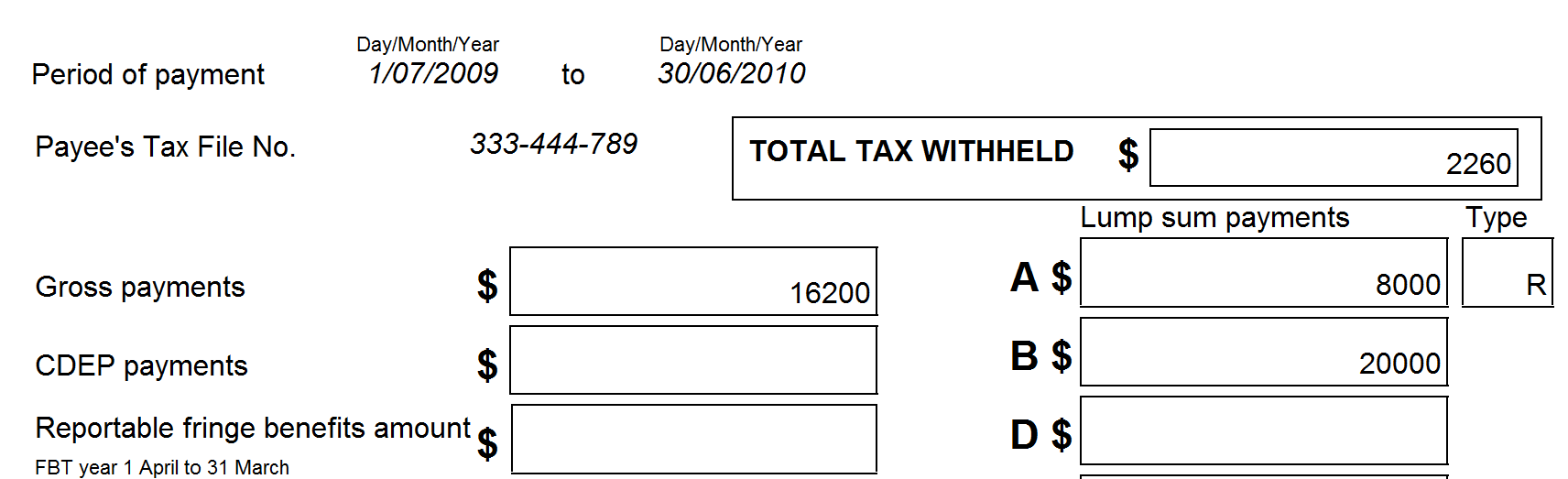
Article ID 608