Pay Advances / Employee Loans
Pay Advance/Employee Loan
The following steps will guide you through setting up Cashbook for recording pay advances
Step 1: Create an Asset Account
- Click the Chart toolbar icon
- Click on the Assets tab
- Click Add
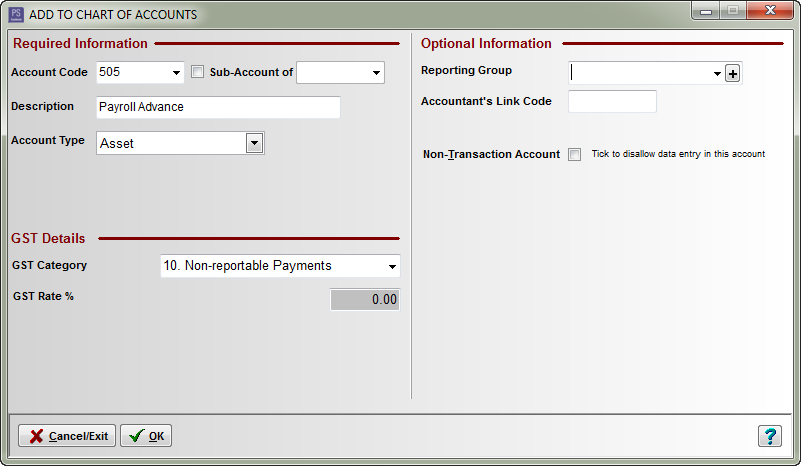
Step 2: Create an Advances in Pay Account
This account will be used when you pay an advance on the employee's pay/wages
- Click the Chart toolbar icon
- Click on the Expenses tab
- Click Add
- Add details for new other expense account Advances in Pay (see below):
- Account Type: Other Expense
- GST Category: 10. Non-reportable Payments
- Balance Sheet Link: 505 Payroll Advances
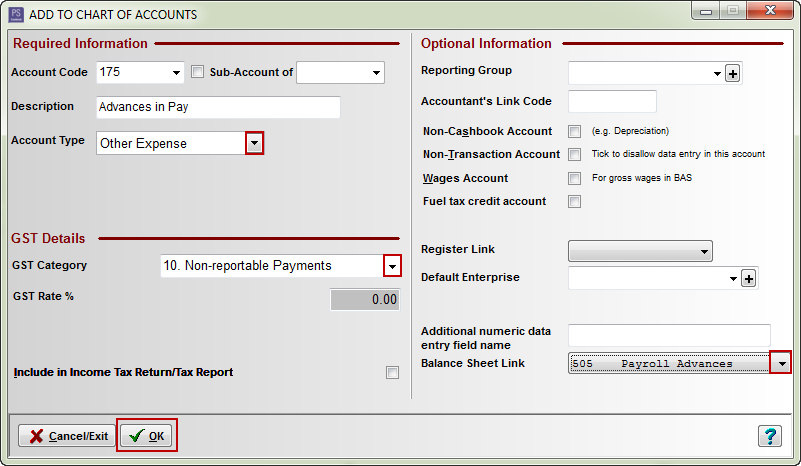
Step 3: Create an Advance Repayment Account
This account will be use to withhold the advance from the employee's future pay
- Click the Chart toolbar icon
- Click on the Income tab
- Click Add
- Add details for new other expense account Advances in Pay (see below):
- Account Type: Other Income
- GST Category: 11. Non-reportable Receipts
- Balance Sheet Link: 505 Payroll Advances
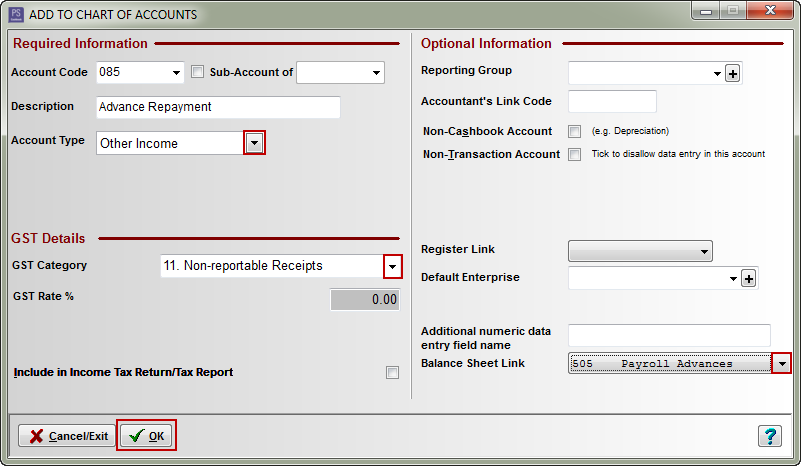
Step 4: Create an Advance Repayment Deduction in Payroll
This deduction will be used to record the repayment of an advance in the employee's wages
- Click the Payroll toolbar icon
- Click on the Setup Lists tab
- Click on the Deductions tab
- Click Add
- Enter as follows:
- Name e.g. Advance Repayment
- In the Optional Cashbook Account box:
- Tick the Allocate to radio dial
- Select Account e.g. 085 Advance Repayment
- Click OK to save
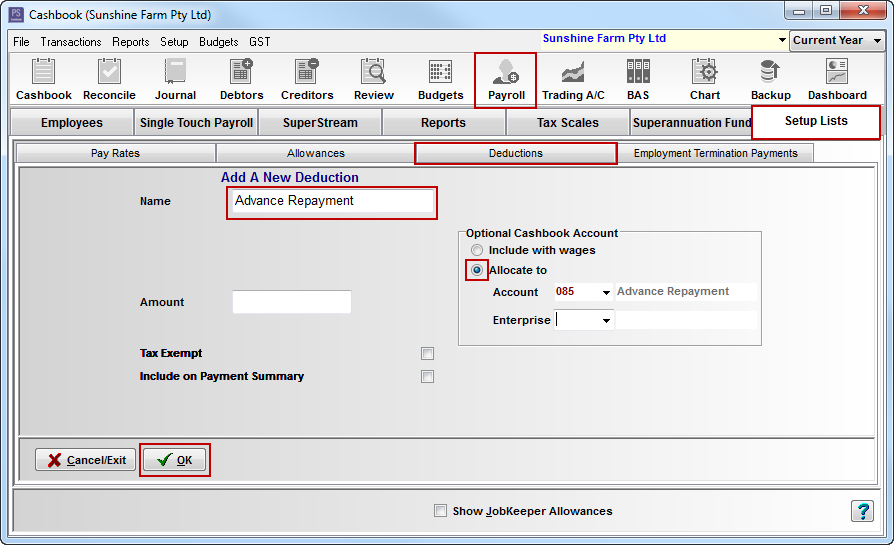
Example Use
A shearer Daniel Brown does not get paid until the end of the week but he has asked his employer for an advance in his wages of $200.
Step 1: Recording an Advance in Pay
- Click on the Cashbook icon
- Click Add
- Enter the payment transaction.
- Type - Payment
- Gross Amount - 200.00
- Code - 175 Advances in Pay
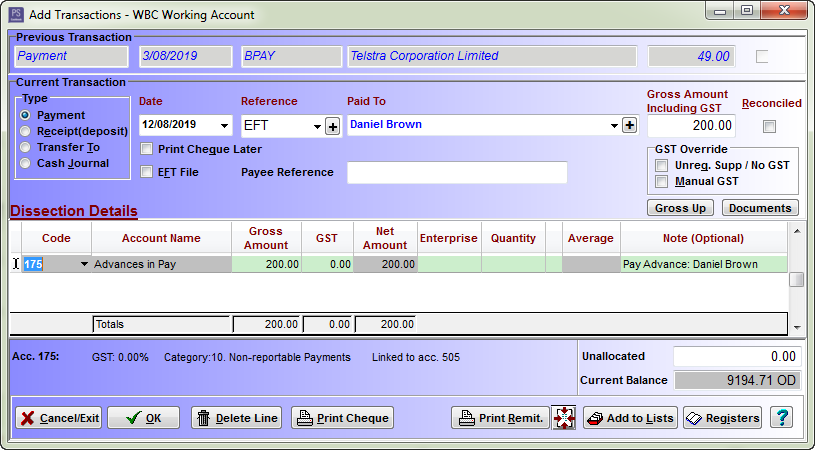
Step 2: Deducting the Advance from a Wage Payment
- Click on the Payroll icon
- Double-click on the employee
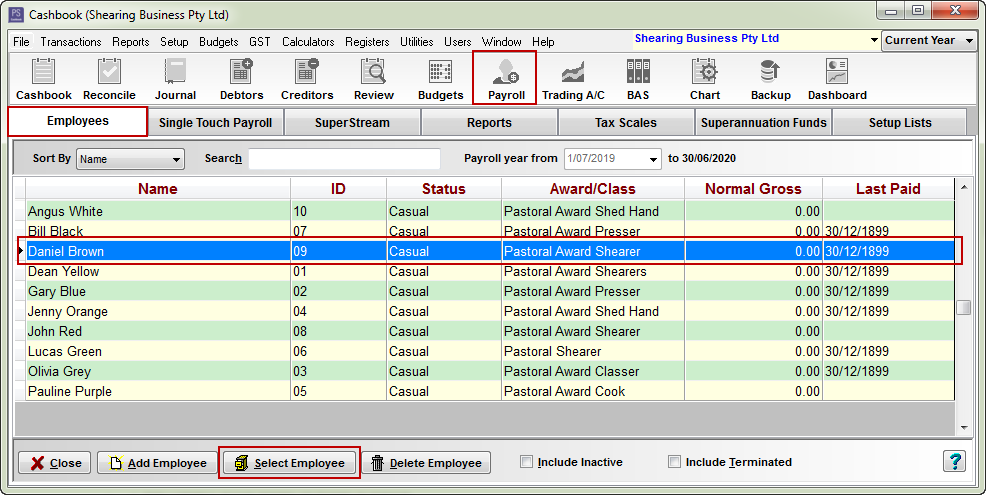
iii. Click on the Add Pay buttoniv. Make sure Pay For Period Ended and Date Paid is correctv. Click on the Wages/Salary tabvi. Enter pay information as you would normally. e.g number of hours, rate, allowances etc.vii. Click OKviii. Click on the Deductions tab
- Fill in window as follows:
- Deduction e.g. Advance Repayment
- Amount e.g $200 (this is the amount of the advance you have paid your employee)
- Note optional
- Click OK to save
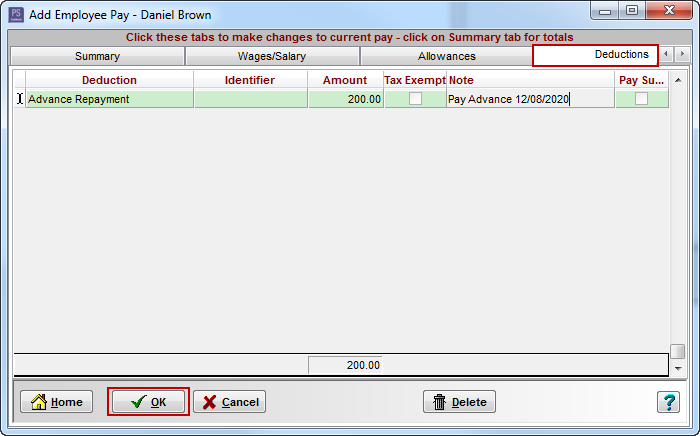
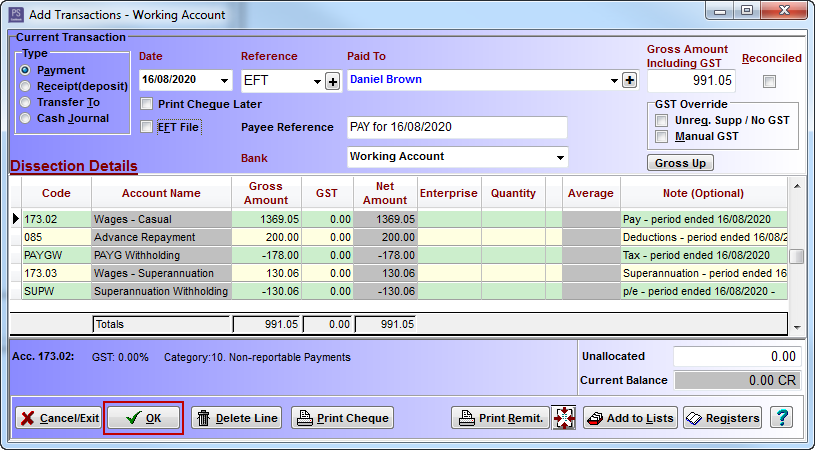
Article ID 4473