Print a Balance Sheet.
Print a Balance Sheet
The
Balance Sheet
report/statement is also known as an
Assets and Liabilities
report.
The
Net Worth
report lists the assets, liabilities and owner's (stockholders') equity as a specific point in time.
-
Assets : are the things that the company owns. (e.g. Cash, Accounts Receivable, Land, Buildings, Equipment, Investments, etc.)
-
Liabilities : are amounts owed to creditors. (e.g. Accounts Payable, Salaries/Wages payable, Interest Payable, loans, etc.
-
Owner's Equity : is equal to the reported asset amounts minus the reported liability amounts. (i.e. Owner's Equity = Assets - Liabilities)
This report is also referred to as the Statement of Financial Position. It shows what a company owns as well as what it owes to other parties, as at the date the report is run.
Step 1. To print an Asset and Liabilities report:
Click on the
Reports
>
Financials
>
Assets and Liabilities
menu option
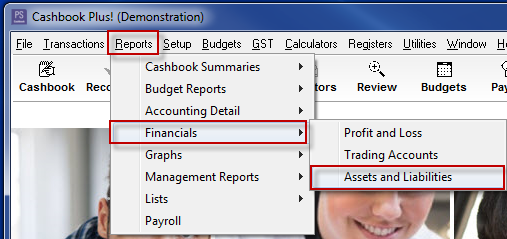
Step 2. In the Statement of Assets and Liabilities window:
-
Statement as at: select the ending date for the report which must be within the current financial year.
-
Tick the Include Account Codes check box if you require account codes printed alongside the account description.
-
Tick the Include Comparatives check box, if you require the opening balances for assets and liabilities to print alongside the balances as at the selected report date.
-
Tick the Detail Sub-accounts check box, if you require individual sub-account totals printed.
-
Tick the Include Reporting Group subtotals if you require sub-totals on reporting groups.
-
Report Type- select either:
-
Cash - Cash accounting is where income is recognised at the point of receipt and expenses are recognised at the point where they are paid.
-
Accrual - Accrual accounting is where income is recognised when earned and expenses recognised when they are incurred
-
-
Click on the Print button to bring up the report in screen preview mode - click the printer icon to print the report.
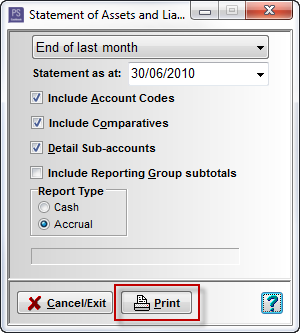
Article ID 1683