Reconciling the Trial Balance to the Profit and Loss and Balance Sheet Reports
Reconciling the Trial Balance to the Profit and Loss and Balance Sheet Reports

This process should become a habit, ensuring that all figures balance across the reports, and that the P & L reflects the movement in the Balance Sheet between two dates. Therefore expect to see the P & L result reported in the Balance Sheet as Current Year Profit and Loss
 Note: It is important to keep date selection for all three reports consistent, this example uses 30 June 2010
Note: It is important to keep date selection for all three reports consistent, this example uses 30 June 2010Step 1 - Trial Balance Report
- Click Reports
- Accounting Detail
- Trial balance

iv. Adjust any default settings and click Print
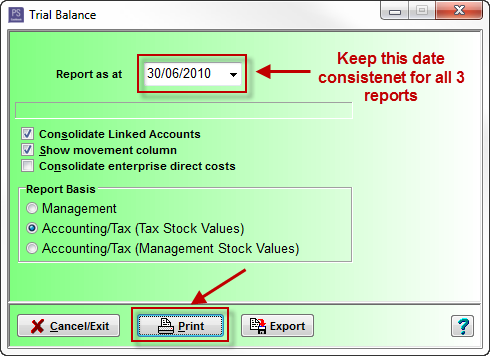
The Net Profit figure at the bottom of the Trial Balance report is the number expected to be seen on the P & L report.
If the trial balance is zero, continue on to create the P & L Report, as in Step 2.
If the trial balance does not balance to zero, do not continue until having completed the next 3 items:
- Click on the Utilities > Transaction Check menu option
- Correct any errors that are reported and run the transaction check again
- Repeat this process until the transaction check reports no errors

Step 2: Profit and Loss (P & L) Report
- Click Reports
- Financials menu option

iii. Select Profit and Loss and ensure to select the highlighted options
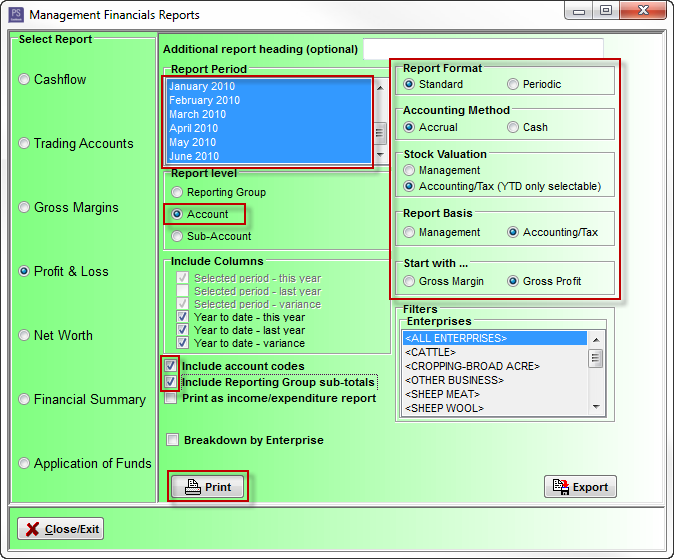
iv. Click Print
What should be generated is the Profit and Loss Report with the Net Profit result being consistent as the Trial Balance.

Step 3: Profit Distribution
- Click Chart tool bar option
- Click the Equity tab
- Check that there is a chart item labelled, 930 – Current Year profit and Loss (see below)
- If yes, click Edit to check details, as below
- If no, click Add and create the Equity account, as below


 Profit Distribution is a simple method of automatically allocating year end profit or loss to owners equity accounts in any nominated proportion.
Profit Distribution is a simple method of automatically allocating year end profit or loss to owners equity accounts in any nominated proportion.
Distributions can be on a percentage basis e.g. partnerships and/or a fixed dollar entitlement e.g. partner salaries, trust distibutions, etc
Set up the profit distribution
- Click on the Setup > Profit Distributions menu option. The Profit Distribution window shown below (or similar) should appear
- Click Allocate Profit/Loss
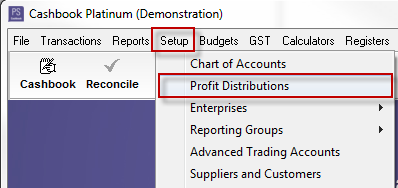

If Profit Distribution has not been set up:
- Click on the down arrow
 in the Equity A/C column and select the owners equity account. e.g. 930 Current Year Profit and Loss
in the Equity A/C column and select the owners equity account. e.g. 930 Current Year Profit and Loss - In the Profit % column, enter the distribution percentage allocation. e.g. 100%. (Fixed dollar entitlements are entered in the Profit $ column.)
Note: The program will distribute the fixed dollar amounts first and then any % entitlements after that
- Click Allocate Profit/Loss
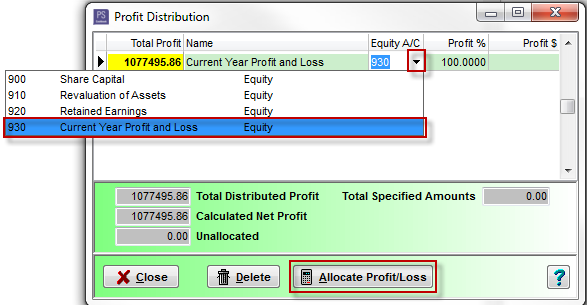
- Click Close to exit
Step 4: Balance Sheet Report
- Click on Reports
- Management Financials menu option
- Select the Net Worth report
- Ensure to select the highlighted options
- Click Allocate Profit/Loss
- Click Print
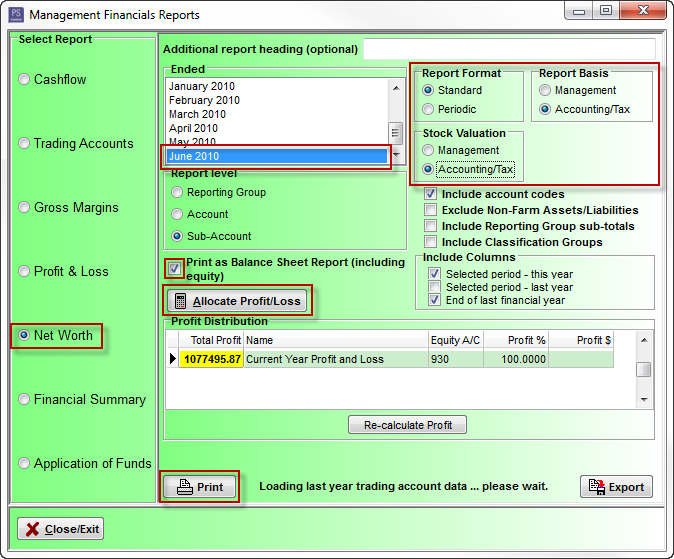
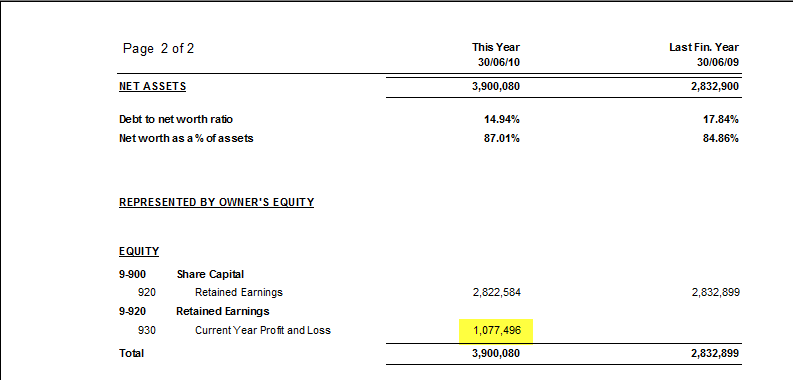

Summary: See below for an example of the reconciliation outcomes to be presented with
- The Trial Balance result - $1,077,495.87
- Profit and Loss Report - $1,077,496
- Profit Distribution - $1,077,495.86
- Current Year Profit and Loss as per the Balance Sheet (Net Worth Report) - $1,077,496
Article ID CBP916
