Salary Sacrifice - Setup in Payroll (not using SuperStream)
Part A: To Setup Salary Sacrifice as a New Pay Rate Item in Payroll
Step 1: Pay Rates
Click on the Payroll icon on toolbar button
- Click on the Setup Lists tab
- Click on Pay Rates tab
- Click Add

iv. Fill out the details:
- Name: Salary Sacrifice
- Per: leave blank
- Hrs/Units: leave blank
- Rate: leave blank
- Note: Per, Hrs/Units, Rate may vary between employees. These can be set up individually for each employee.
- Tick Taxable check box
- In the Optional Cashbook Account box, click on Include with wages radio dial to select
v. Click OK
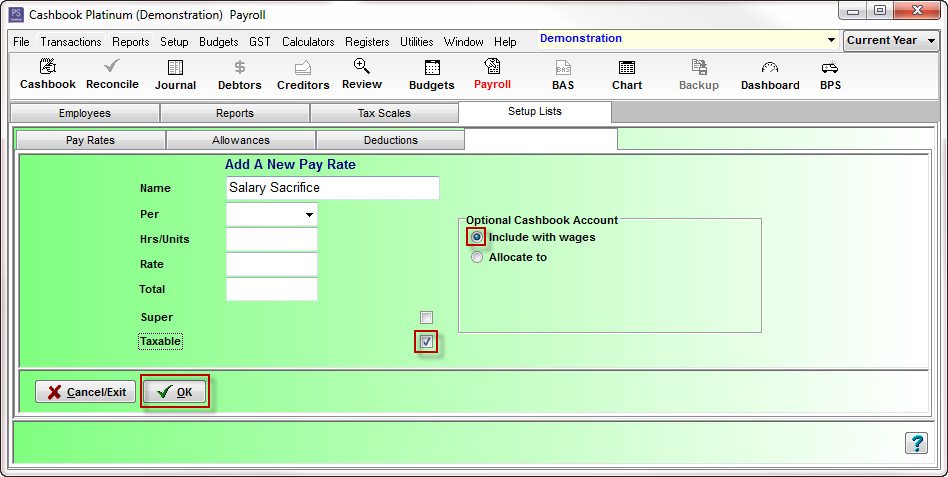
Part B: To Setup Salary Sacrifice as a New Wages/Salary Pay Type for an Employee
Step 1: Employee
- Click on Employees tab
- Click on employee to highlight
- Click on the Select Employee button

Step 2: Applicable Pay Rates
- Click on Applicable Pay Rates tab
- Click on the Wages/Salary tab
- Click Add
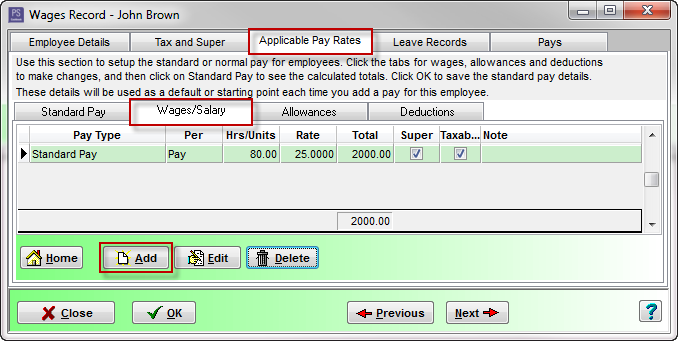
iv. In the Add a new Wages/Salary Item window, fill in the following details:
- Name: select Salary Sacrifice from the drop down list
- Per: click on the drop down arrow to select an option. e.g. Pay
- Hrs/Units: e.g. 1, as we are opting for a nominated amount per pay
- Rate: e.g. -200 ENTER THIS AMOUNT AS A NEGATIVE
- Taxable check box should be ticked
- Optional Cashbook Account is Include with wages
v. Click OK button to save
 Note: For this example - The employee's (John Brown) Gross Pay will be reduced by $200 , thus the amount of PAYG Withholding Tax will also be reduced, as it is calculated on the reduced Gross amount ($1800). Super will be calculated on the original Gross amount ($2000)
Note: For this example - The employee's (John Brown) Gross Pay will be reduced by $200 , thus the amount of PAYG Withholding Tax will also be reduced, as it is calculated on the reduced Gross amount ($1800). Super will be calculated on the original Gross amount ($2000)
Applicable Pay Rates for Wages/Salary screen should now look like this:

Article ID 1710