Single Touch Payroll - End of Year Finalisation
Every year, you need to make a finalisation declaration as at 30 June through STP to ensure your employees can access their information to complete their income tax return.
When you have reported and finalised your employees' information through STP, you are exempt from:
- providing payment summaries to your employees
- lodging a payment summary annual report to the ATO.
Step 1. To finalise your Single Touch Payroll data in Cashbook you need to:
- Click on Payroll toolbar icon.
- Click on the Single Touch Payroll tab.
- Click on the New Report button.
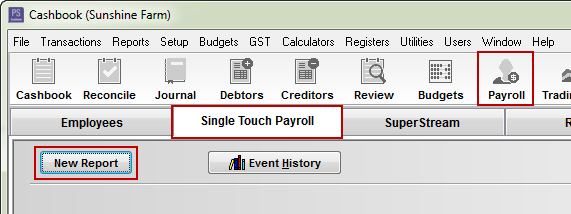
2 options:
- To make a finalisation declaration when you submit STP information for your final pay run for the financial year.
- To make a finalisation declaration after you have already submitted STP information for your final pay run for the financial year:
(Option 1)
(Option 1)
To make a finalisation declaration when you submit STP information for your final pay run for the financial year:
- Click on Pay Event
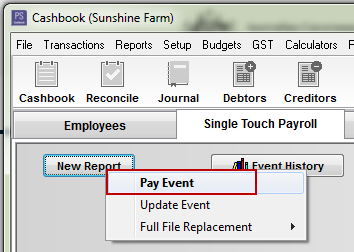
- Default Pay Cycle, e.g. Weekly, Fortnightly, Monthly, Other
- Reporting Date - needs to be 30 June of the current financial year
- Click on the Start button
Note: Before making your finalisation declaration, make sure your STP information for all employees is correct.
- In the bottom right corner where it says "Indicate Final Payment for Employees, click on the All button (this is not saying the employees are terminated, but that their payroll is finished for the year).
- Confirm that you wish to indicate final payment.
- Each employee will now have a tick next to them in the Final Payment column.
MOST IMPORTANT - click on the REFRESH button to lock the ticks in place.
- Click on the Start Lodgement button.
- Tick the Tick this box to sign this declaration with the credentials you used to login check box.
- Click on the Lodge with ATO button.
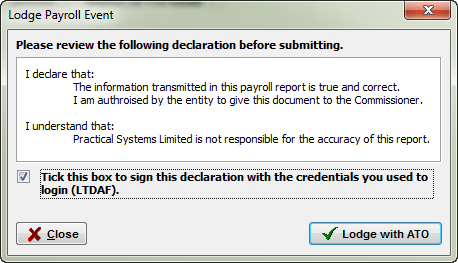
(Option 2)
(Option 2)
To make a finalisation declaration after you have already submitted STP information for your final pay run for the financial year:
- Click on Update Event .
Step 2. Make your finalisation declaration
- Default Pay Cycle - Other
 Reporting Date is 30 June regardless if today's date is in July
Reporting Date is 30 June regardless if today's date is in July- Click on the Start button.
- Note: Before making your finalisation declaration, make sure your STP information is correct.
- Click on the Indicate Final Payment All button, so that each employee has a tick next to them in the Final Payment column.

MOST IMPORTANT - click on the REFRESH button to lock the ticks in place.
- Click on the Start Lodgement button.
- Tick the Tick this box to sign this declaration with the credentials you used to login check box.
- Click on the Lodge with ATO button.
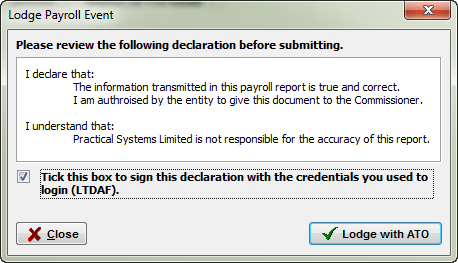
CSC Article ID: 4464