Superannuation Owing
Completing Payroll entries in Cashbook, when choosing an account for the Super Owing option in Payroll it is NOT available in the list.
To ensure the Super Contributions are accounted for:
Step 1. Select Chart from toolbar menu option

Step 2. Click on the Add button
Fill out information as follows:
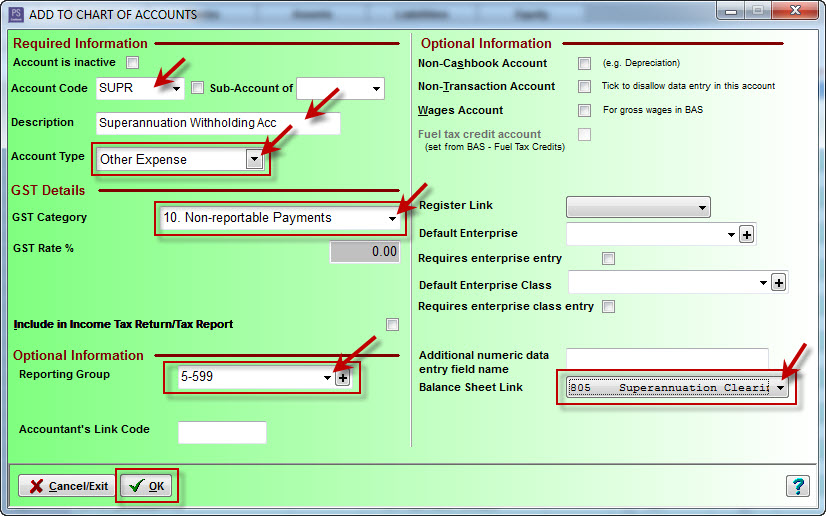
- The Balance Sheet Link allows non-operating income and expense accounts to be linked to a corresponding Asset, Liability or Equity account. (i.e. Superannuation Withholding Account (Other Expense) links to the Superannuation Clearing Account (Liability). Entries to these accounts will show on Cashflow reports and Balance Sheet reports but not the Profit and Loss reports
- Click on the OK button
Step 3. Wages Account box is Ticked
- Make sure all Wages accounts being used in Payroll have the Wages Account ticked
- Click on Chart toolbar option
- Enter account code in the Search For Code box
- Click on Edit button
- In Optional Information section, tick Wages Account box
- Click on the OK button

Step 4. Complete Employee Information
- Click on the Payroll toolbar option
- Click on the Employees tab
- Click on the Add Employee button. (or Select Employee)
- Fill in all employee information
- Tick the Add Pay Transactions to Cashbook
- Add a Wages account (Permanent and Casual employees are usually a different account code)
- Add a Superannuation expense account
- Add the Superannuation owing account you have created above

Step 5. Select the Tax and Super Tab
- Enter all Employee Information
- Crucial information includes:
- Tax Scale (Select from the drop down menu)
- Tax File Number (If you have not included a date of birth for this particular employee)
- Employer Super Rate % (eg. 9.5)
- Click OK button

Step 6. Fill in all Applicable Pay Rates information
- Standard Pay: choose Pay Frequency (eg. Weekly, Fortnightly, etc.) and Pay By (eg. Cheque, Cash, Bank, etc.)
- Wages / Salary: Add a new Wages / Salary Item.
- Make sure the Super and Taxable boxes are ticked. (Also, the include with wages is highlighted.)

- Allowances: if any
- Deductions: if any
- Click on the OK button
Article ID 706