Transaction entered in wrong bank account in previous financial year.
PS Cashbook
Transaction entered in wrong bank account in previous financial year.
Summary
How do I reallocate a transaction allocated to the wrong bank account in the previous financial year and correct it in the current financial year?
Detailed Description
Example: A dividend cheque of $3704.20 was entered into Cashbook as being banked in the Business Cheque Account, when It was actually banked into the Business Online Saver Account. The transaction was entered at the end of the financial year and did not appear on a bank statement, thus did not form part of a reconciliation.
Step 1: Reallocate transaction to the correct bank account in the previous financial year.
In the previous financial year:
- Click on Utilities > Cashbook Reallocation menu option.
- Select the 'original' bank account and the 'change to' bank account from the drop-down lists.
- Highlight the transaction/s on the list that you wish to transfer.
- Click OK to proceed.
- Click Yes to the Confirm message: 'Reallocate the 1 highlighted transaction(s) from bank "Business Cheque Account" to bank "Business Online Save Account"?
- Click on the Cancel/Exit button.

- The transaction has now been entered into the correct bank account for the previous financial year.
Step 2: Allocate the uncleared transaction brought forward to the correct bank account in the Current Financial Year.
- Change accounting year to Current Year.

- Click on Setup > Opening Balances > Bank Accounts menu option.
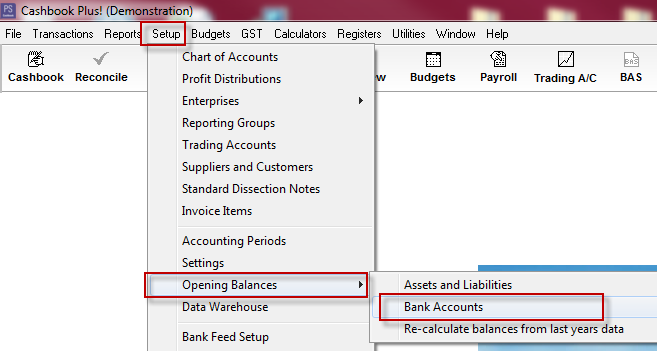
Step 3:
- Select the bank account that the transaction was erroneously entered into. (e.g. Business Cheque Account)
- Double click on the transaction to view details. (or click once on the transaction to select, then click on the Edit button.)
- Click Yes to the Confirm message: ' Editing may affect bank balances. Proceed?'
- Make a note of the transaction information, as this will be entered into the correct bank account in Step 4..
- Click on the Cancel/Exit button.

- Click on the transaction to select.
- Click on the Delete button.
- Click Yes to the Confirm message: 'Deletion may affect bank balances. Proceed?'
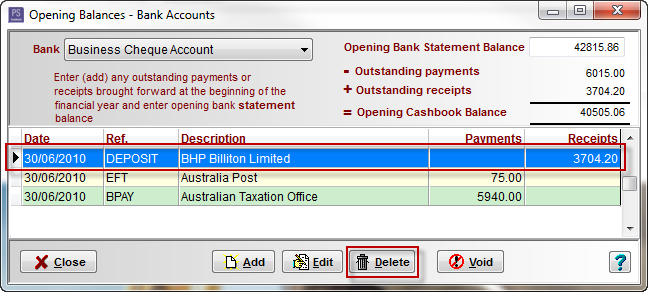
Step 4:
Still in Opening Balances - Bank Accounts window:
- Select the bank account the transaction should have been entered into. (e.g. Business Online Saver Account)
- Click on the Add button.
- Enter in the transaction information you made note of in Step 3.
- Click OK to save.
- Click on the Cancel/Exit button.

- The transaction has now been entered into the correct bank account in your Current financial Year.