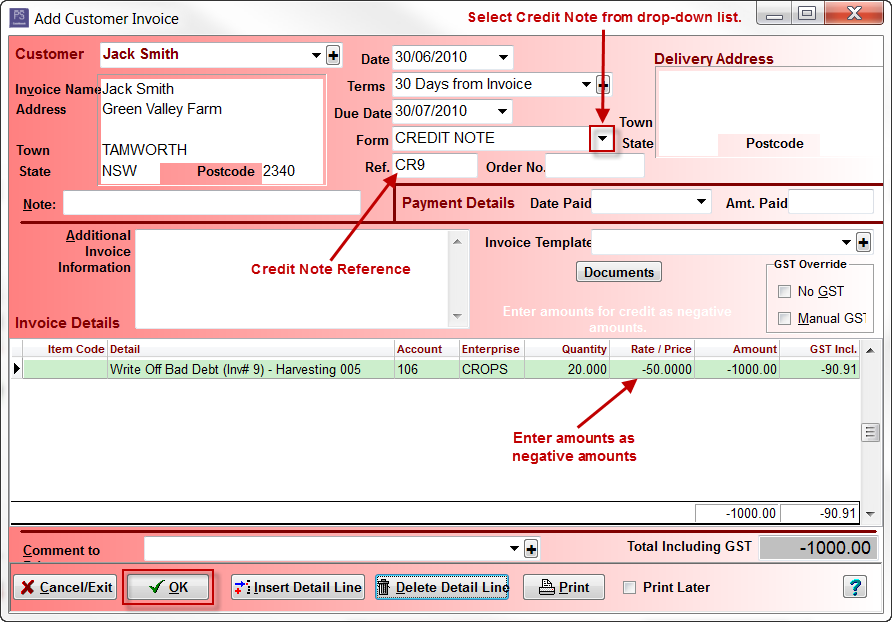Write Off Bad Debt
Step 1: Create a Bad Debt Expenses Account in Chart
- Click on the Chart toolbar icon
- Click on the Expenses tab
- Click Add
For example:
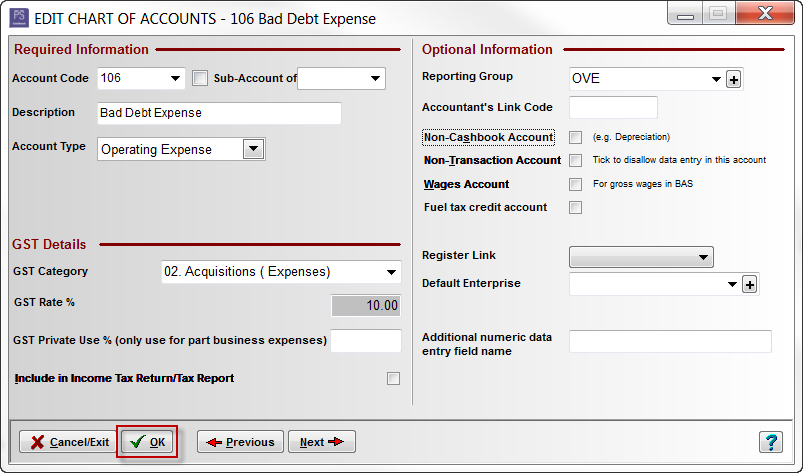
Step 2: Invoice Details
- Click on the Debtors toolbar icon
- Click on the Invoices tab
- Edit the invoice that is to be written off as a bad debt and make note of the details. Note: Amount of invoice still unpaid
- Cancel / Exit out of invoice
For example:
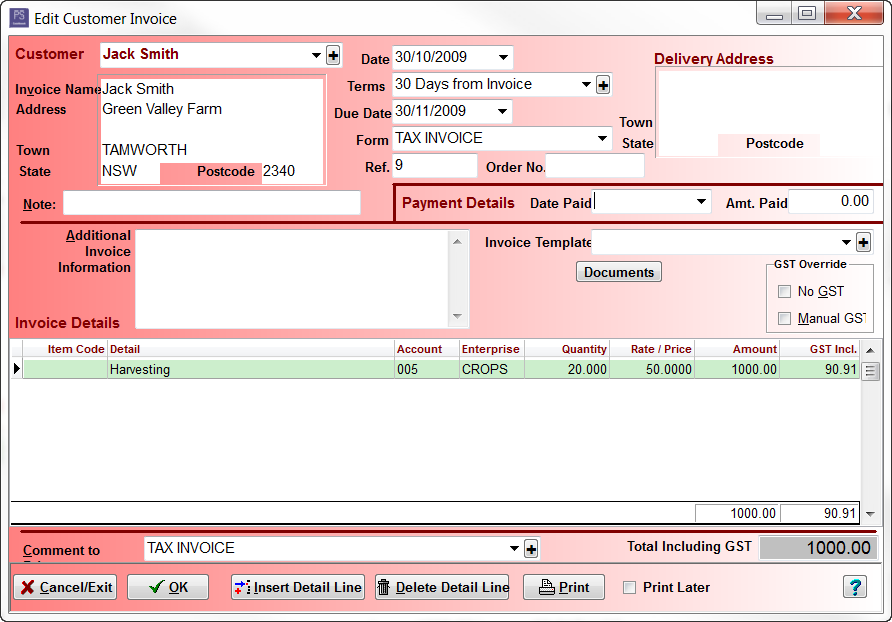
Step 3: Create Credit Note
- Click Add
- Customer - e.g. Jack Smith (as above)
- Date - e.g. today's date (not the date of the original invoice)
- Form - select CREDIT NOTE from the drop-down list
- Ref. - e.g. CR9
- Detail - Write Off Bad Debt (Inv# 9) - Harvesting 005
- Account - 106 Bad Debt Expenses (the account you created in Step 1)
- Enterprise - (if applicable)
- Quantity, Rate/Price, Amount - enter these exactly the same as original invoice but entered as a negative
- Click OK to save
For example:
Step 4: Reconcile
- Click on the Cashbook toolbar icon
- Click Add
- Choose Type - Receipt (deposit)
- Click on the Invoices button
- Tick the original invoice and the matching credit note in the P column
- Click OK to return to the Add Transactions window
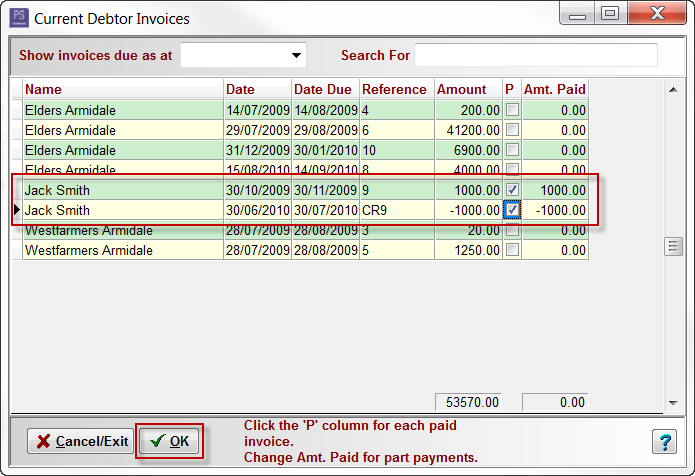
Step 5: Save
- Click OK in the Add Transactions window to save
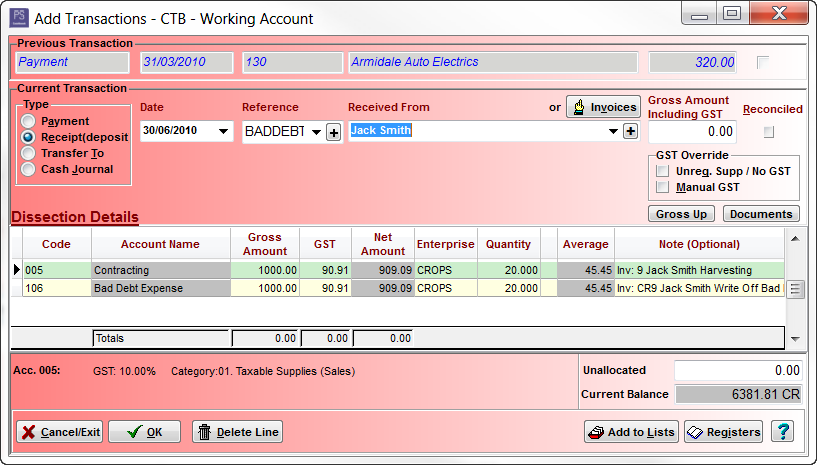
CSC Article ID 4320