SuperStream - Add a Contribution Payment
 IMPORTANT: It is important to first ensure that Employer, Employee, and Employee Tax and Super Fund details are set up as required.
IMPORTANT: It is important to first ensure that Employer, Employee, and Employee Tax and Super Fund details are set up as required. Note: We suggest that your employees complete an ATO Superannuation Standard Choice Form. (Employees may need to contact their super fund to obtain the correct information.) This form collects information that employers will need when using SuperStream.
Note: We suggest that your employees complete an ATO Superannuation Standard Choice Form. (Employees may need to contact their super fund to obtain the correct information.) This form collects information that employers will need when using SuperStream.Step 1. Select SuperStream
- Click on the Payroll toolbar icon.
- Click on the SuperStream tab.
- Select your Default Super payment account from the drop-down list. e.g. SUPW Superannuation Withholding.

Note: This default account code will be the account payments are allocated to, if you elect to add SuperStream contribution payments to Cashbook.
- Select Superannuation payment frequency e.g. monthly, quarterly, etc.
- Click on the Errors button if it appears and correct the SuperStream Setup Errors listed.
- Click on the Add button.
Step 2. You may get the following Information message if you:
- Have not registered for SuperStream, or
- You have never made a contribution payment via SuperStream in Cashbook
- Click Yes, if you have registered for SuperStream and you will automatically proceed to the SuperStream Payment window (see Step 3)
- Click No, if you have not registered for SuperStream and you will automatically proceed to the employer SuperStream Registration website
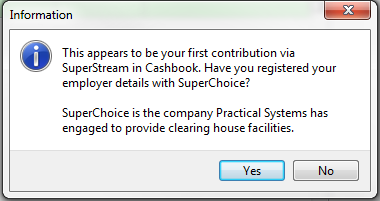
Step 3. Select the date range of your super payment
- Select the date range of your super payment. i.e. month or quarter. e.g. From 1/04/2021 to 30/06/2021 (i.e. September quarter), if this is your first contribution.
- Bank Account - if there is no bank account selected:
- Click on the
 button to select the bank account from drop down list.
button to select the bank account from drop down list. - Click on the
 button to Edit the selected bank account.
button to Edit the selected bank account.- Make sure the following account details are entered:
- Payer Name - bank account name (see bank statement)
- BSB Number - (see bank statement)
- Bank Account No. - (see bank statement)
- Tick the SuperStream Account check box is ticked - this will set this as the default bank account for SuperStream payments.
- Payment Type: Direct Debit automatically set as a default.
- Calculate Personal contribution from pay type: select from drop down list, if you have an employee using this arrangement.
- Personal Contributions - are the amounts a person contributes to their super fund from after-tax income. Click on the following ATO link for more information on Personal Super Contributions.
- Manually enter any personal contributions.
- Click the All button to select all employee super payments.
- Click on the None button to de-select all employee super payments.
- Employee payments can be manually selected or de-selected by ticking or unticking the check boxes for the corresponding employee in the
 column.
column.
Step 4. Ensure all totals are correct
- These totals can be checked via Payroll > Reports > Employer Super Report for Superannuation Guarantee Contributions (SGC) and Pay Details Report, selecting D - Personal Contributions or P - Salary Sacrifice for Personal Contribution and Salary Sacrifice amounts for the selected period.)
- Click on the Submit Payment button
- Click Yes to the Confirm message (below) to proceed with submitting and paying super via SuperStream

- Click OK to the following Information message:

- Click Yes, to the following Confirm message:

Article ID 1760