Basic Loan Accounts Setup
Adding a Liability / Loan account and linking income / expense accounts
You will need to be using Cashbook Connect to continue.
This is a 3 step process:
- Set up a Liability (Loan) Account.
- Set up an Other Income Account.
- Set up an Other Expense Account.
These accounts will be used to show the income and expenses to and from the loan.
- This income account will be used for withdrawing funds from the loan. Use this account to set the loan principal, and any time the amount owing needs to increase (i.e. Interest, etc.).
- This expense account will be used for loan repayments (or to reduce the amount owing on the loan).
Step 1: Setup a Liability (Loan) account:
Click on the Chart toolbar option.

- Click on the Liabilities tab.
- Click on the Add button.
- Add your Liability
Account details (Account Type - Liability; GST Category - 11.
Non- Reportable Receipts).
- Click OK button to
save.

Note:
If you are using Cashbook Platinum, the Reporting Group will most likely be either 8-810 or 8-850. If you are working within a consulting group, please check with them as to which reporting group you should use. This can have an affect on advanced budgets and reporting.
For example:
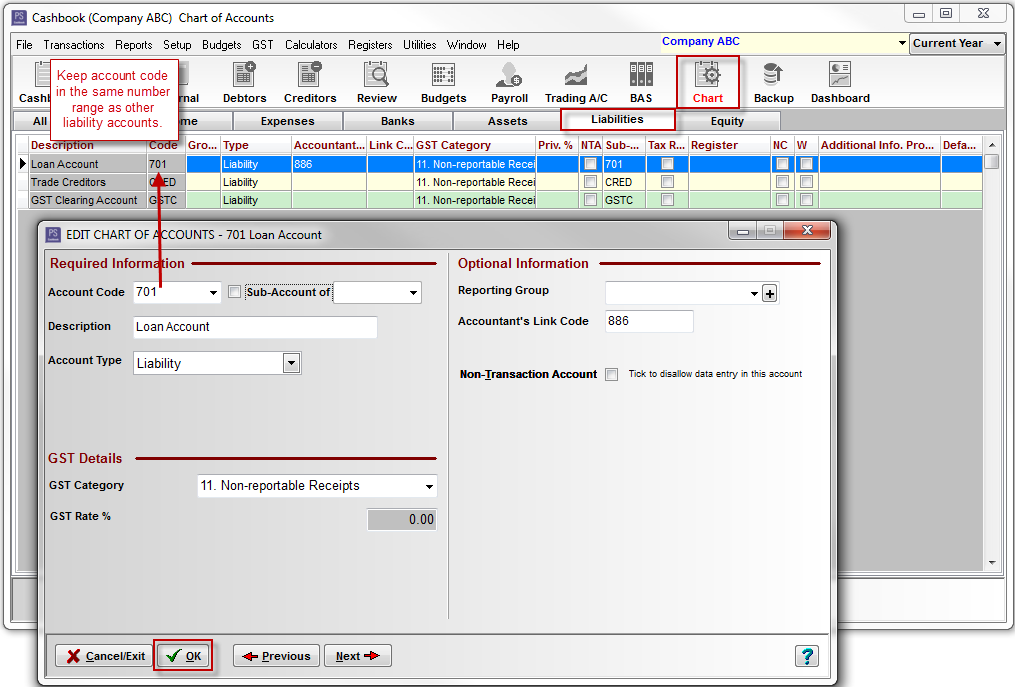
Step 2: Setup an Other Income Account
- Still in Add to Chart of Accounts window.
- Click on the Add button.
- Add your Income account details (Account Type - Other Income; GST Category - 11. Non- reportable Receipts: Balance Sheet Link - loan account created in Step 1).
- From the Balance Sheet Link drop down menu, select the Liability Account you have just created (e.g., 704 - Loan Account).
- Click OK button to save.
For example:
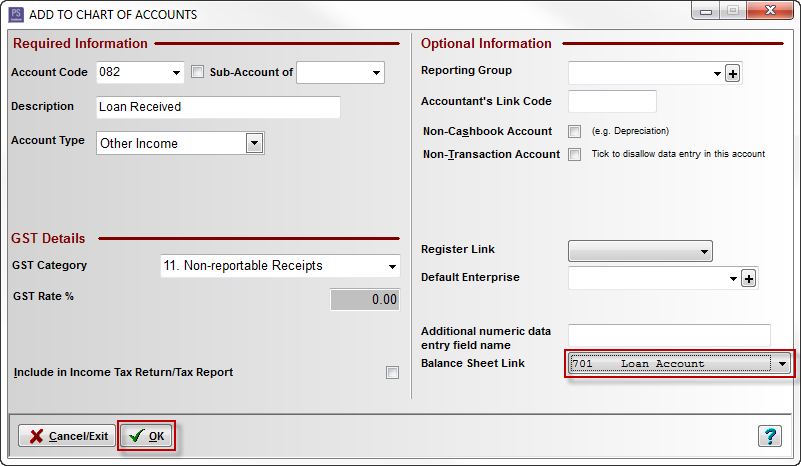
Step 3: Setup an Other Expense Account
- Still in Chart.
- Click on the Add button.
- Add your expense account details (Account Type - Other Expense; GST Category - 10. Non- Reportable Receipts: Balance Sheet Link - loan account created in Step 1).
- From the Balance Sheet Link drop down menu, select the Liability Account you have just created (e.g., 704 - Loan Account).
- Click OK button to save.
For example:
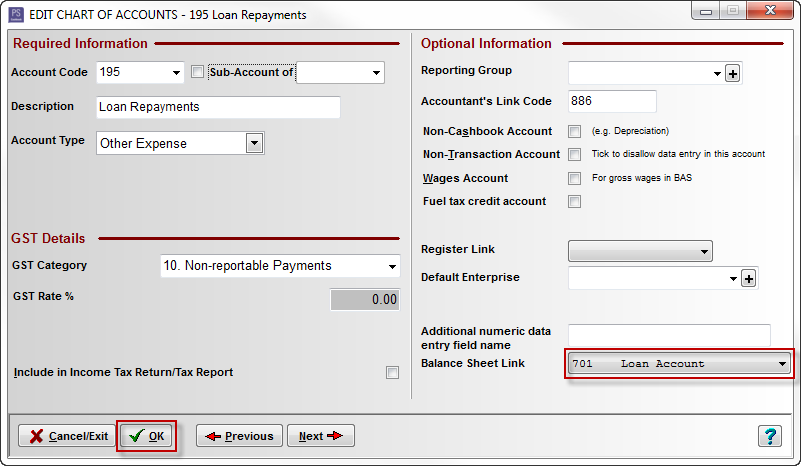
Article ID #714