Email parameters for Gmail, Hotmail, Yahoo, and BigPond - 2025

Please note, on September 16, 2024 Microsoft made changes to their email server that declared that two-step verification is now required for any third-party email app. This affects any Microsoft email addresses, for example Bigpond, Outlook, Hotmail, etc. Unfortunately, Cashbook is not yet set up for two-step verification for Microsoft. This will be fixed by mid-2025. Meanwhile, save your files as pdfs to a folder on your computer and send via your external email program.
Step 1. Go to Help > Email
Step 2. Common Email Providers
The settings for some of the common email providers are listed below:
- Gmail
- Hotmail
- Live
- Outlook
- Optus
- Yahoo
- Telstra Mail (previously Bigpond)
- Activ8
- Office365
- Skymesh
- GoDaddy
- iiNet
- iiNet (Hosted Exchange mailboxes)
- Internode
- Aussie Broadband
If your email provider isn't listed, please contact the Practical Systems Support Team on 1800 624 688 for assistance.
The settings for some of the common email providers are listed below:
- Gmail
- Hotmail
- Live
- Outlook
- Optus
- Yahoo
- Telstra Mail (previously Bigpond)
- Activ8
- Office365
- Skymesh
- GoDaddy
- iiNet
- iiNet (Hosted Exchange mailboxes)
- Internode
- Aussie Broadband
If your email provider isn't listed, please contact the Practical Systems Support Team on 1800 624 688 for assistance.
Step 3. Test email and check settings
Send yourself a test email to ensure the settings are correct.
Please note, if you have a custom domain name, for example, @customname.com, please ensure you know which email provider you are using (eg Telstra, Office365, etc) and follow the below instructions. Office365 (Microsoft) may need additional security settings and you may need to contact your IT service provider to apply for an Azure P2 License to whitelist the IP address.
Send yourself a test email to ensure the settings are correct.
Please note, if you have a custom domain name, for example, @customname.com, please ensure you know which email provider you are using (eg Telstra, Office365, etc) and follow the below instructions. Office365 (Microsoft) may need additional security settings and you may need to contact your IT service provider to apply for an Azure P2 License to whitelist the IP address.
Gmail
- Host: smtp.gmail.com
- Authentication Type: SASL
- Username: full email address. e.g. joeblow@gmail.com
- Password: your Google password
- App-specific password (ASP): This is the "App password" generated as per the steps below.
- Port: 587 or 465
- Use TLS: Explicit TLS
- TLS Version: TLS v1.2 or SSL v23
 Note: 2-step authentication needs to be on in order to set an App password.Steps to enable Cashbook to send emails via Gmail.
Note: 2-step authentication needs to be on in order to set an App password.Steps to enable Cashbook to send emails via Gmail.
2. Enter the word "Cashbook" in the line provided.
3. Click on the button "Create".
4. You will now be presented with an "app password" for your device on a yellow screen as pictured.
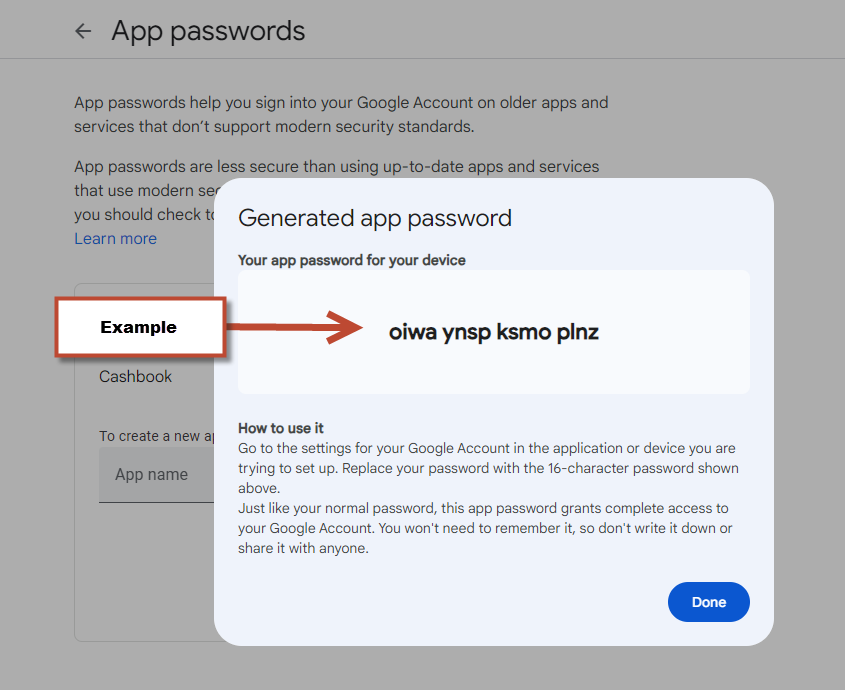
5. Write this passcode down or copy it using your mouse/keyboard
6. Click "DONE"
7. Sign out of your Google account.
8. Open Cashbook, navigate to Help>Email
9. You will be presented with the below screen.
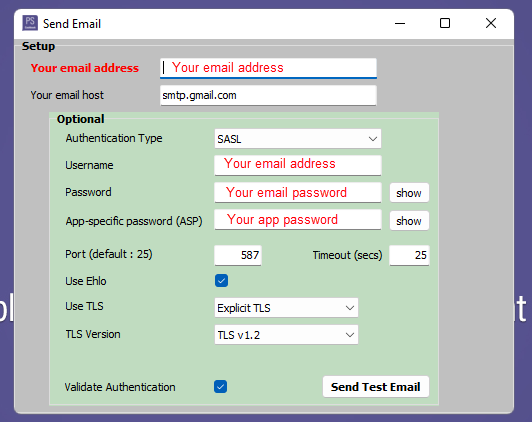
10. Enter the above details.
11. You should now be able to send a successful test email using the above instructions.
 Note: 2-step authentication needs to be on in order to set an App password.
Note: 2-step authentication needs to be on in order to set an App password.Steps to enable Cashbook to send emails via Gmail.
2. Enter the word "Cashbook" in the line provided.
3. Click on the button "Create".
4. You will now be presented with an "app password" for your device on a yellow screen as pictured.
5. Write this passcode down or copy it using your mouse/keyboard
6. Click "DONE"
7. Sign out of your Google account.
8. Open Cashbook, navigate to Help>Email
9. You will be presented with the below screen.
10. Enter the above details.
11. You should now be able to send a successful test email using the above instructions.
Optuslive.net (and other MS Live email services)
Host: smtp.live.com
Authentication Type: SASL
Username: full email address. e.g. joeblow@hotmail.com
Port: 25 or 587
Use TLS: Explicit TLS
TLS Version: TLS v1.2

Outlook and Hotmail are no longer supported by Cashbook.
The below settings are for older email accounts.
Hotmail through Outlook
- Host: smtp.office365.com
- Authentication Type: SASL
- Username: full email address. e.g. joeblow@hotmail.com
- Password: email password
- Port: 587
- Use Ehlo: Tick this box
- Use TLS: Require TLS
- TLS Version: TLS v1.2
- Host: smtp.office365.com
- Authentication Type: SASL
- Username: full email address. e.g. joeblow@hotmail.com
- Password: email password
- Port: 587
- Use Ehlo: Tick this box
- Use TLS: Require TLS
- TLS Version: TLS v1.2
Outlook
- Host: smtp-mail.outlook.com
- Authentication Type: SASL
- Username: full email address. e.g. joeblow@outlook.com
- Password: email password
- Port: 587
- Use Ehlo: Tick this box
- Use TLS: ExplicitTLS
- TLS Version: TLS v1.2
- Host: smtp-mail.outlook.com
- Authentication Type: SASL
- Username: full email address. e.g. joeblow@outlook.com
- Password: email password
- Port: 587
- Use Ehlo: Tick this box
- Use TLS: ExplicitTLS
- TLS Version: TLS v1.2
Read more: Click Here
Steps to enable Cashbook to send emails via Yahoo
1. Sign into your email account at https://au.yahoo.com/
2. Click into your Account Info / Settings (click on your profile picture)
3. Click on "Account Security" on the left-hand side of the screen.
4. Scroll down to “This is how you sign in now”
5. Click on “Generate and manage app passwords”
6. Enter your app’s name – “Cashbook”
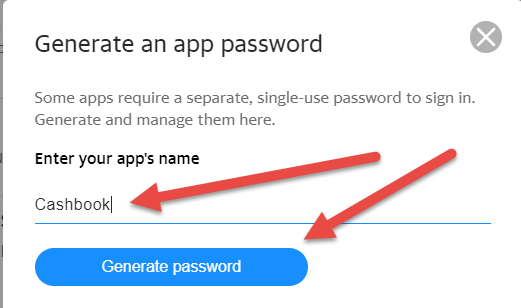
7. You will now be presented with an "app password" for your device as pictured.
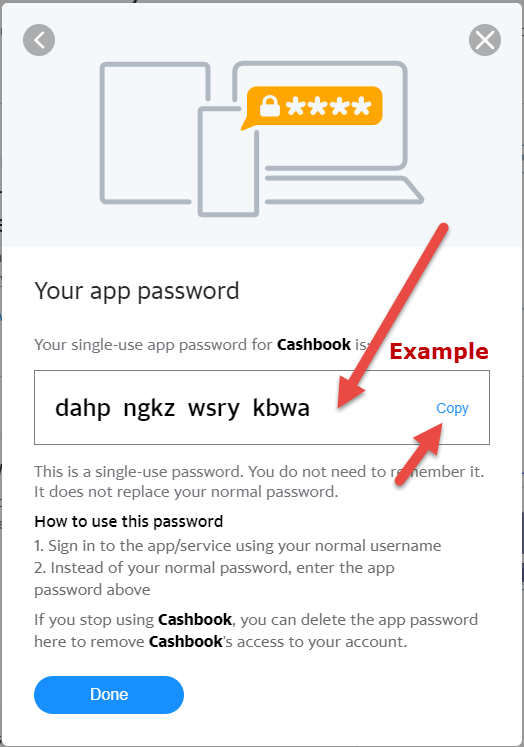
8. Write this passcode down or copy it using your mouse / keyboard
9. Click "DONE"
10. Open Cashbook, navigate to Help>Email
11. You will be presented with the below screen.
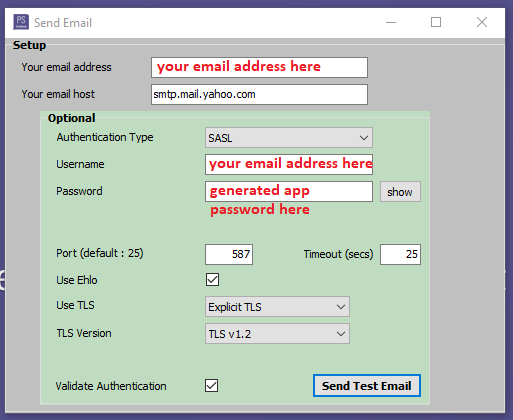
12. Enter the above details.
13. You should now be able to send a successful test email using the above instructions.
- Host: smtp.mail.yahoo.com
- Authentication Type: SASL
- Username: Your email address
- Password: The generated app password from yahoo
- Port: 587
- Use TLS: Explicit TLS
- TLS Version: TLV v 1.2
- Validate Authentication: ticked
Steps to enable Cashbook to send emails via Yahoo
1. Sign into your email account at https://au.yahoo.com/
2. Click into your Account Info / Settings (click on your profile picture)
3. Click on "Account Security" on the left-hand side of the screen.
4. Scroll down to “This is how you sign in now”
5. Click on “Generate and manage app passwords”
6. Enter your app’s name – “Cashbook”
7. You will now be presented with an "app password" for your device as pictured.
8. Write this passcode down or copy it using your mouse / keyboard
9. Click "DONE"
10. Open Cashbook, navigate to Help>Email
11. You will be presented with the below screen.
12. Enter the above details.
13. You should now be able to send a successful test email using the above instructions.
- Host: smtp.mail.yahoo.com
- Authentication Type: SASL
- Username: Your email address
- Password: The generated app password from yahoo
- Port: 587
- Use TLS: Explicit TLS
- TLS Version: TLV v 1.2
- Validate Authentication: ticked
Telstra Mail
- Host: smtp.telstra.com
- Authentication Type: SASL
- Username: full email address. e.g. joeblow@telstra.com, jowblow@bigpond.com
- Port: 465
- Use TLS: Explicit TLS
- TLS Version: SSL v3 or v23
 NOTE 06.04.23 - @bigpond settings seem to have changed in the last couple of day - V23 is working now, whereas V3 is not.
NOTE 06.04.23 - @bigpond settings seem to have changed in the last couple of day - V23 is working now, whereas V3 is not.
Obviously, if it is already set to V23 and it's not working, trying setting to V3 instead.
- Host: smtp.telstra.com
- Authentication Type: SASL
- Username: full email address. e.g. joeblow@telstra.com, jowblow@bigpond.com
- Port: 465
- Use TLS: Explicit TLS
- TLS Version: SSL v3 or v23

NOTE 06.04.23 - @bigpond settings seem to have changed in the last couple of day - V23 is working now, whereas V3 is not.
Obviously, if it is already set to V23 and it's not working, trying setting to V3 instead.
Bigpond
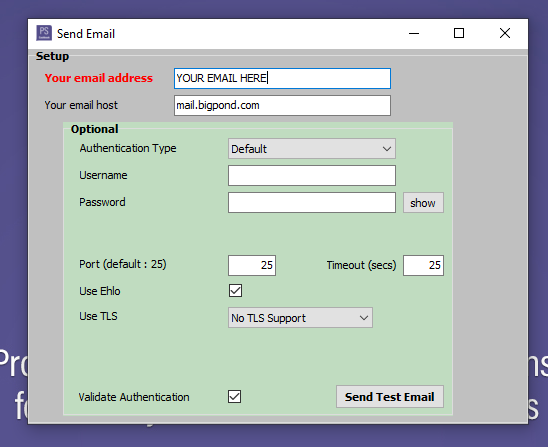
- Host: smtp.office365.com
- Authentication Type: SASL
- Username: full email address. e.g. joeblow@outlook.com
- Port: 587
- Use TLS: Explicit TLS
- TLS Version: TLS v1.2
Bigpond
- Host: smtp.office365.com
- Authentication Type: SASL
- Username: full email address. e.g. joeblow@outlook.com
- Port: 587
- Use TLS: Explicit TLS
- TLS Version: TLS v1.2
Activ8
- Host: mail.activ8.net.au
- Authentication Type: Default (if this doesn't work, change to NONE)
- Username: Your email address
- Password: Email password
- Port: 25
- Use TLS: No TLS support
Skymesh
- Host: mail.skymesh.com.au
- Authentication Type: Default
- Username: The first part of your email address (i.e. the part before @)
- Port: 465
- Use TLS: Explicit TLS
- TLS Version: SSL v3
- Host: mail.skymesh.com.au
- Authentication Type: Default
- Username: The first part of your email address (i.e. the part before @)
- Port: 465
- Use TLS: Explicit TLS
- TLS Version: SSL v3
GoDaddy
- Host: smtpout.secureserver.net
- Authentication Type: SASL
- Username: full email address
- Port: 465
- Use TLS: Explicit TLS
- TLS Version: SSL v3
- Host: smtpout.secureserver.net
- Authentication Type: SASL
- Username: full email address
- Port: 465
- Use TLS: Explicit TLS
- TLS Version: SSL v3
iiNet Group
- Host: mail.iinet.net.au (also see this list for other supported host servers)
- Authentication Type: SASL
- Username: full email address e.g. joeblow@iinet.net.au
- Port: 587
- Use TLS: Explicit TLS
- TLS Version: SSL v3
- Host: mail.iinet.net.au (also see this list for other supported host servers)
- Authentication Type: SASL
- Username: full email address e.g. joeblow@iinet.net.au
- Port: 587
- Use TLS: Explicit TLS
- TLS Version: SSL v3
iiNet (Hosted Exchange mailboxes)
- Host: smtpauth.exchange.iinet.net.au
- Authentication Type: SASL
- Username: full email address e.g. joeblow@exchange-demo.net.au
- Port: 587
- Use TLS: Explicit TLS
- TLS Version: SSL v3
- Host: smtpauth.exchange.iinet.net.au
- Authentication Type: SASL
- Username: full email address e.g. joeblow@exchange-demo.net.au
- Port: 587
- Use TLS: Explicit TLS
- TLS Version: SSL v3
Internode
- Host: mail.internode.on.net
- Authentication Type: SASL
- Username: Your Internode username. Do not include @internode.on.net.
- Port: 465
- Use TLS: Explicit TLS
- TLS Version: SSL v3
- Host: mail.internode.on.net
- Authentication Type: SASL
- Username: Your Internode username. Do not include @internode.on.net.
- Port: 465
- Use TLS: Explicit TLS
- TLS Version: SSL v3
Aussie Broadband
- Host: mail.aussiebroadband.com.au.
- Authentication Type: SASL
- Username: Your full email address
- Port: 465.
- Use TLS: Explicit TLS
- TLS Version: SSL v3 or v23
Article ID 40
- Host: mail.aussiebroadband.com.au.
- Authentication Type: SASL
- Username: Your full email address
- Port: 465.
- Use TLS: Explicit TLS
- TLS Version: SSL v3 or v23
Article ID 40