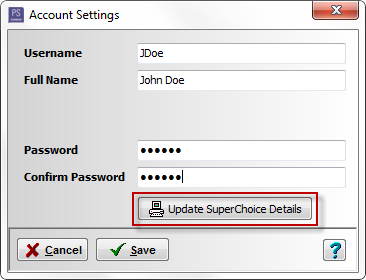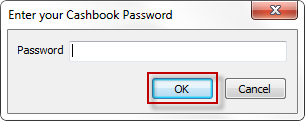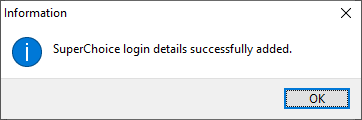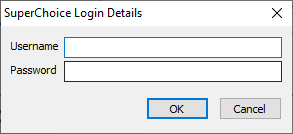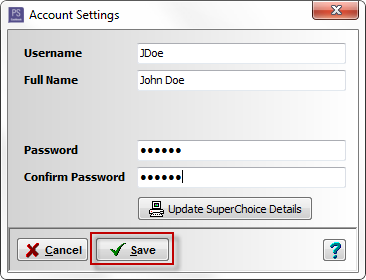Single Touch Payroll - How to configure SuperChoice login details

Note: This article assumes User Access has been enabled, and you are already logged in to Cashbook.
Step 1:
- User must be logged in to Cashbook.
- Click on Users > Account Settings menu options.
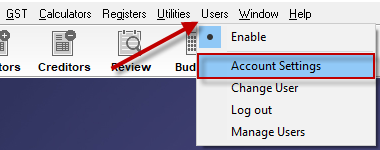
Step 2:
- In the Account Settings window, enter your Cashbook Username, Full Name and Password and then Confirm Password again.
- Click on the Update SuperChoice Details button.
- Enter your Cashbook Password again.
- In the SuperChoice Login Details window, enter the SuperChoice Username and Password you created as part of the SuperChoice Employer Self Enrolment.
- Click OK to save.
- You should receive a confirmation that your details have been added